Group
The group page allow you to verify, add, and update the user groups registered on the site.
Group list
Accessing the page
In the left sidebar menu, click [Member] -> [Group].
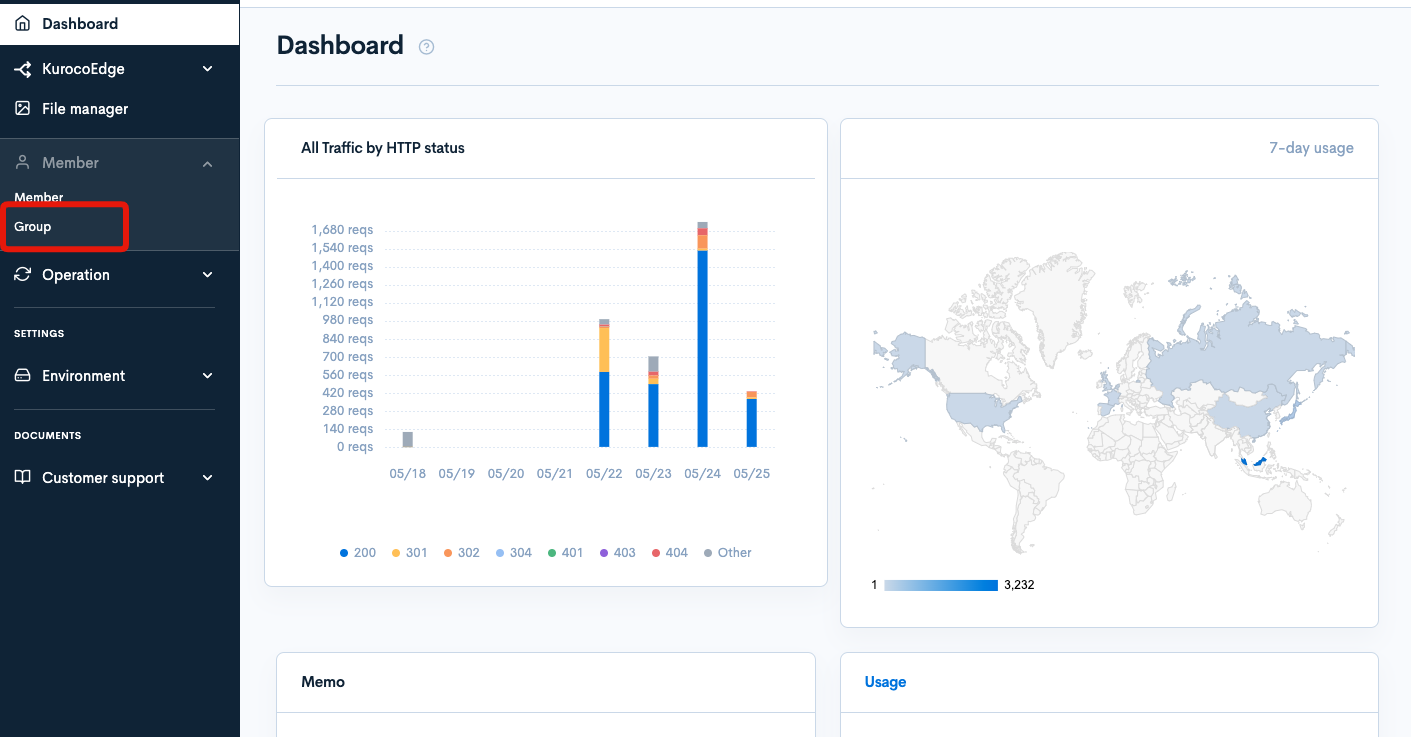
Field descriptions
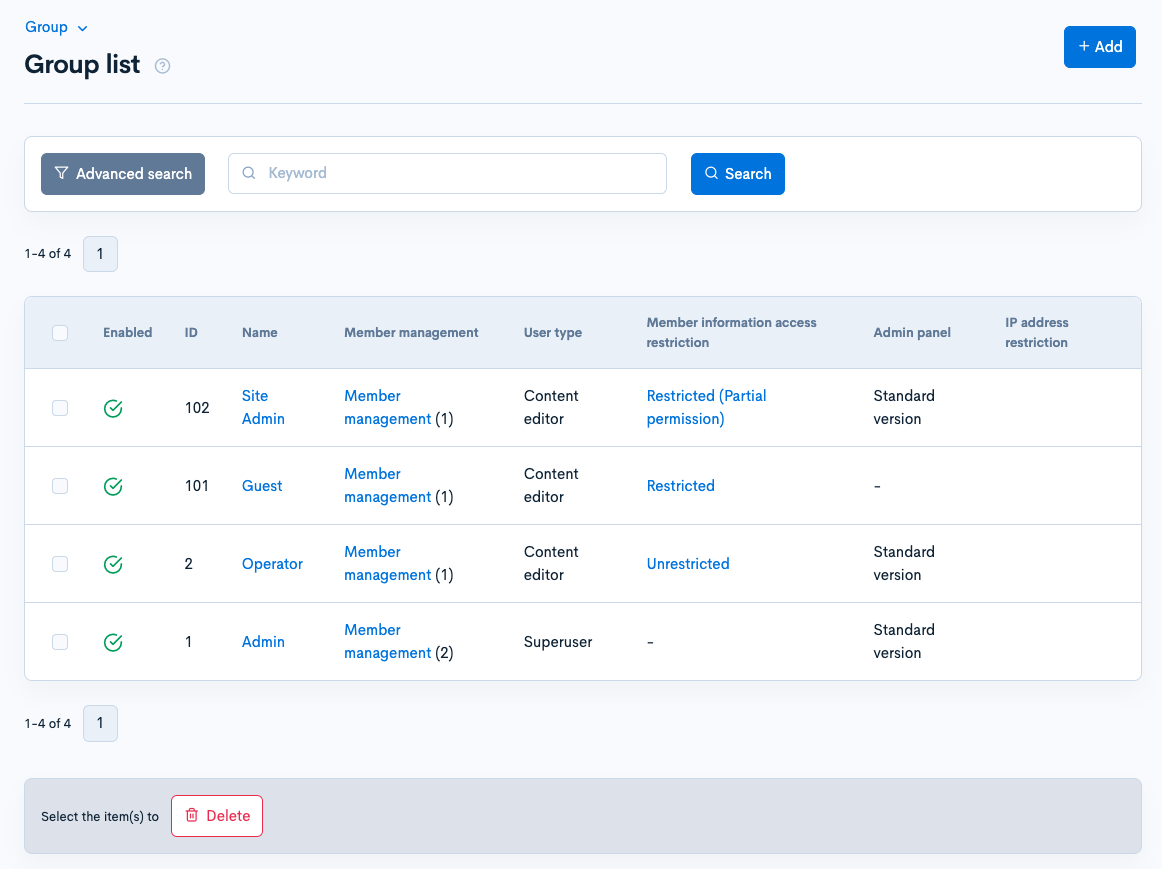
| Field | Description |
|---|---|
| Enabled | Status of the group. : Enabled : Enabled : Disabled : Disabled |
| ID | Unique ID of the group (automatically assigned upon group creation). |
| Name | Name of the group. |
| Member management | Link to the member list page, where you can view and edit the list of members belonging to the corresponding group. |
| User type | Group permissions (log in only, content editor, or superuser). |
| Member information access restrictions | The corresponding group's viewing restrictions on member information. |
| Admin panel | Type of the admin panel(Standard version,Simplivied version) |
| IP address restriction | Allowed IP Addresses |
Group editor - Basic settings
Accessing the page
In the left sidebar menu, click [Member] -> [Group].
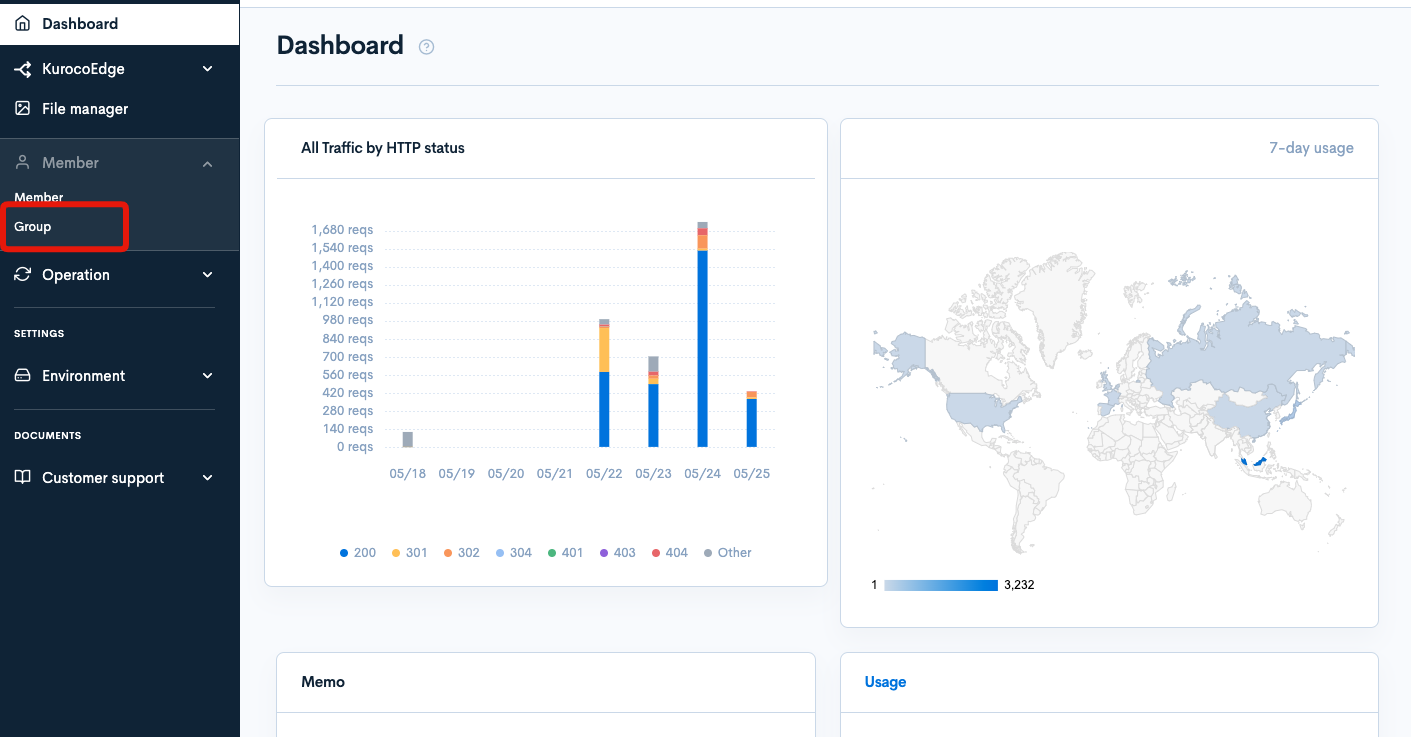
On the group list page, click the name of the group you want to edit.
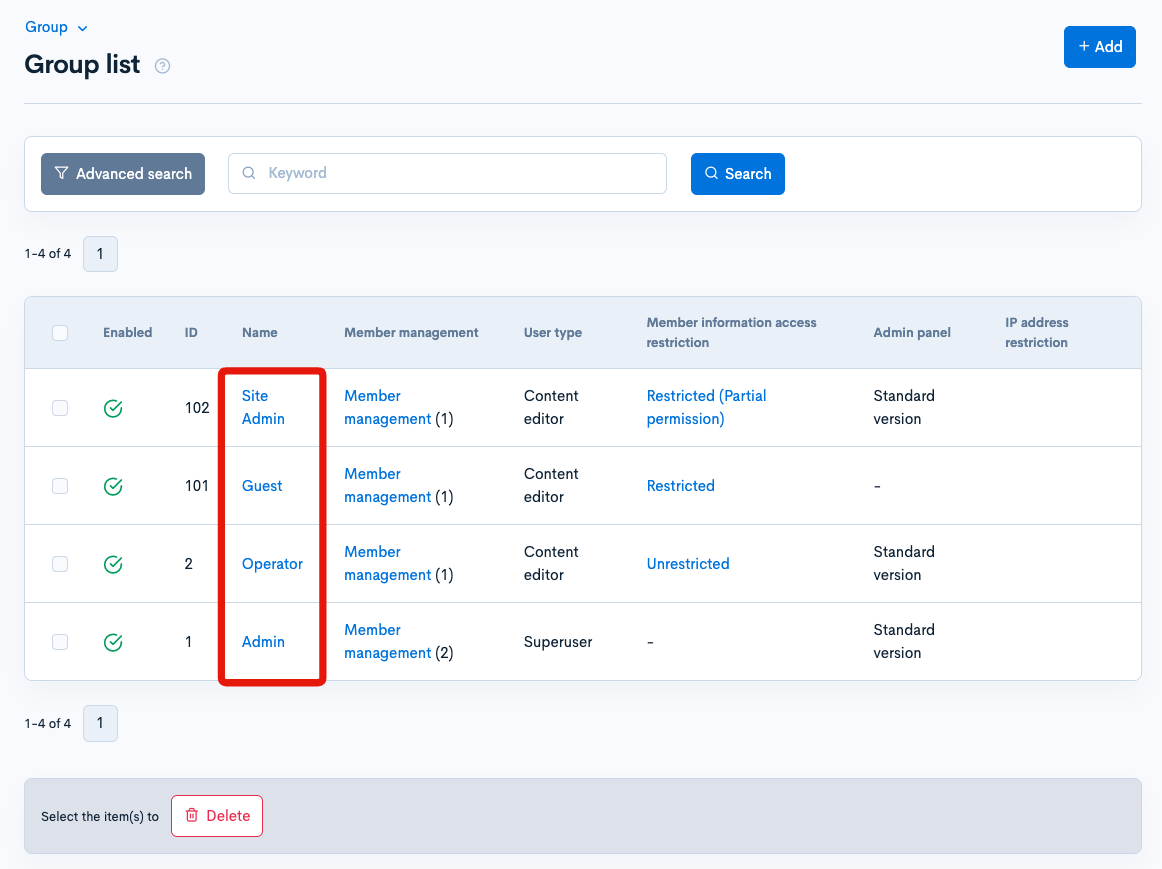
Basic settings
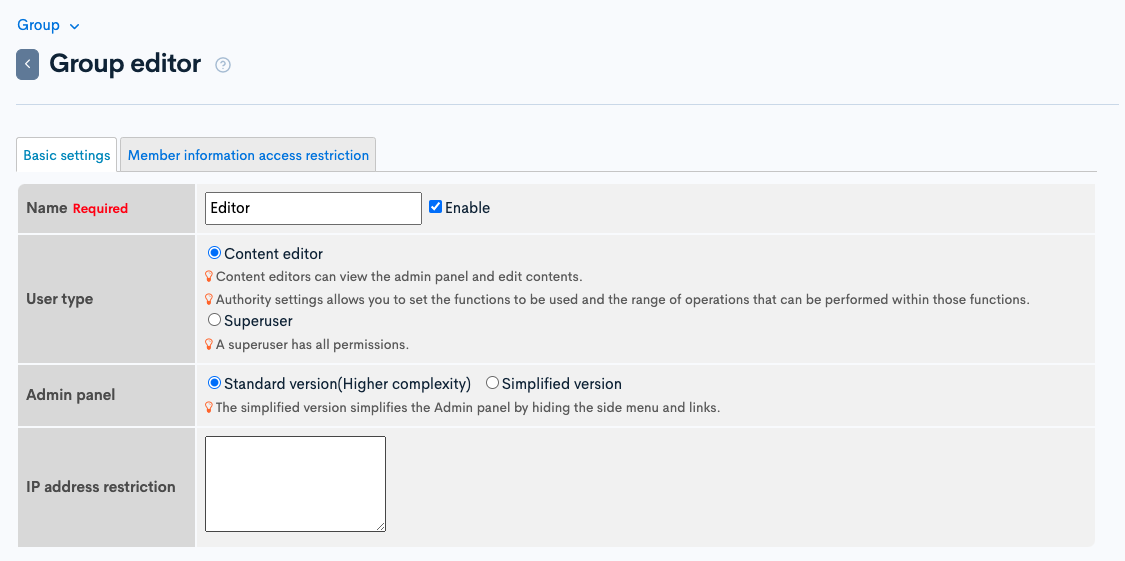
| Field | Description |
|---|---|
| Name | Name of the group. Checking the "Enable" box activates the group. |
| User type | Permissions allowed for members of the group.
|
| IP address restriction | The above specified permissions are given to users who access the site from this IP address. |
Authorization settings
If you selected the "Content editor" option above as the user type, you need to configure authorization settings for each module.
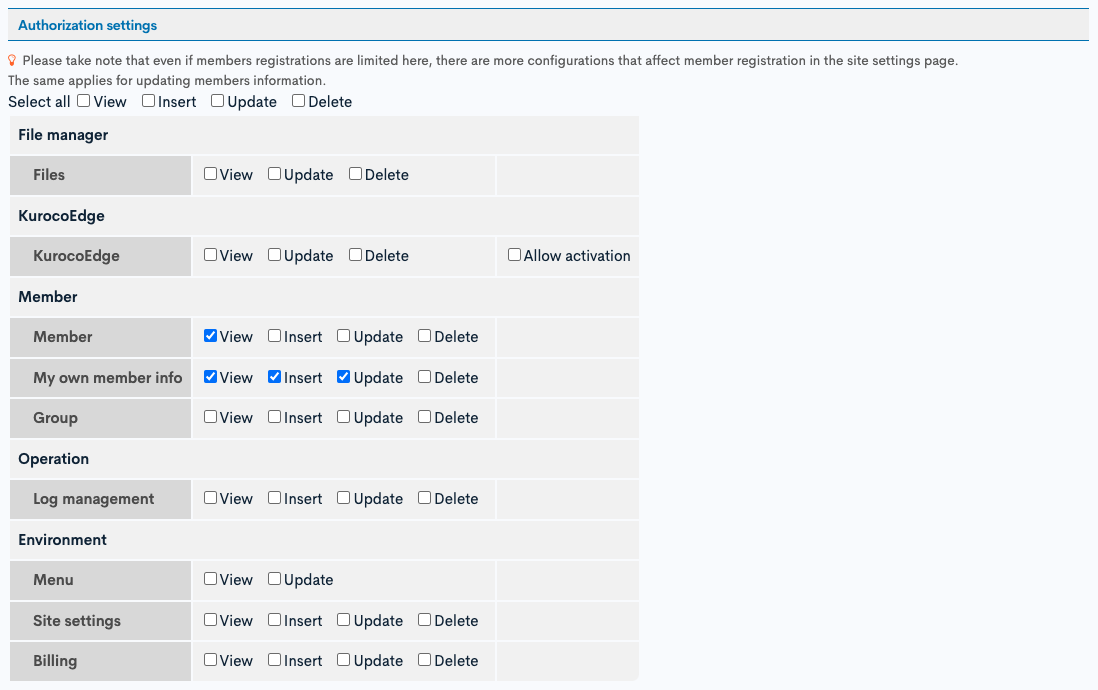
| Option | Description |
|---|---|
| View | User can view all contents and settings for the module. |
| Insert | User can add new contents and settings to the module. |
| Update | User can update any contents and settings for the module. |
| Delete | User can delete any contents and settings for the module. |
| Allow activation (KurocoEdge) | Grants permission to enable deployment. |
Bulk selection
Click the box next to "Select all" to bulk select one or more permissions for all modules.
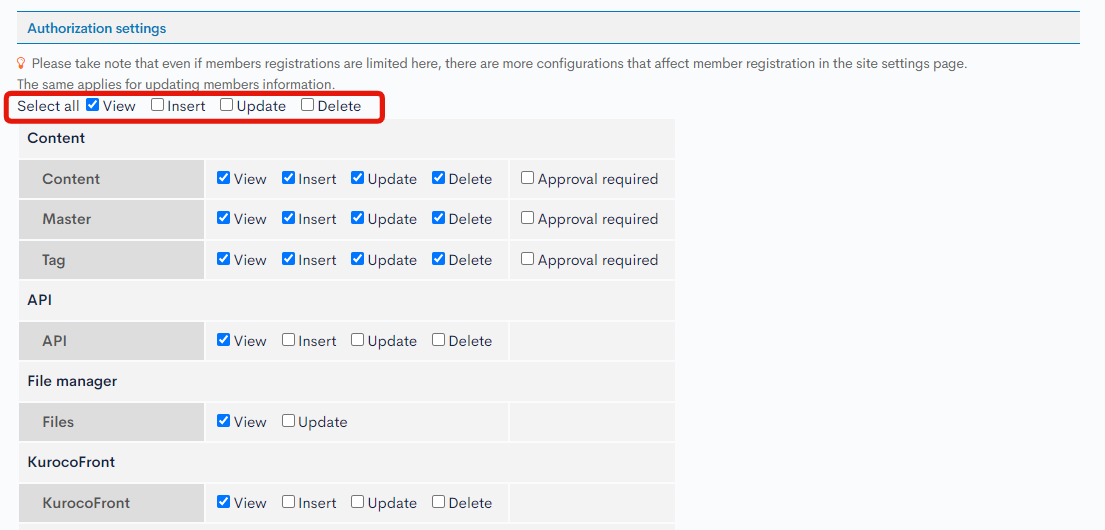
Actions

| Button | Description |
|---|---|
| Update | Save the changes made on this page. |
| Delete | Delete the current group. |
Group editor - Access restrictions
Accessing the page
In the left sidebar menu, click [Member] -> [Group].
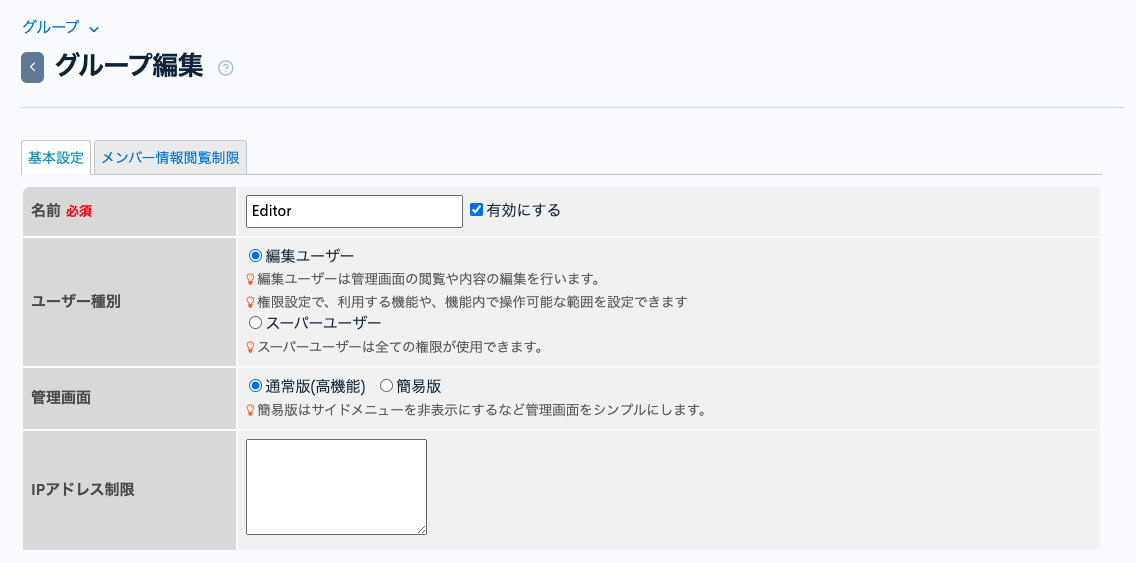
On the group list page, click the member information access restriction for the group you want to edit.
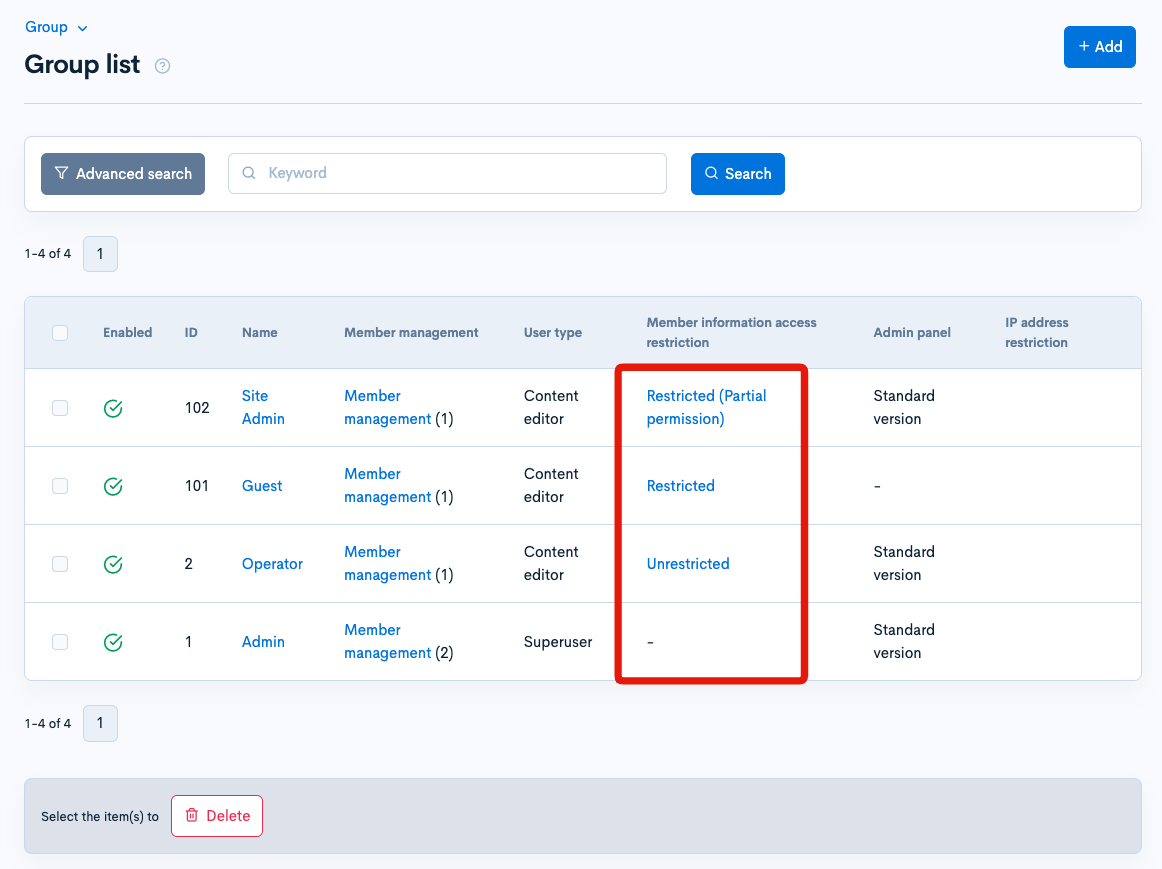
Field descriptions
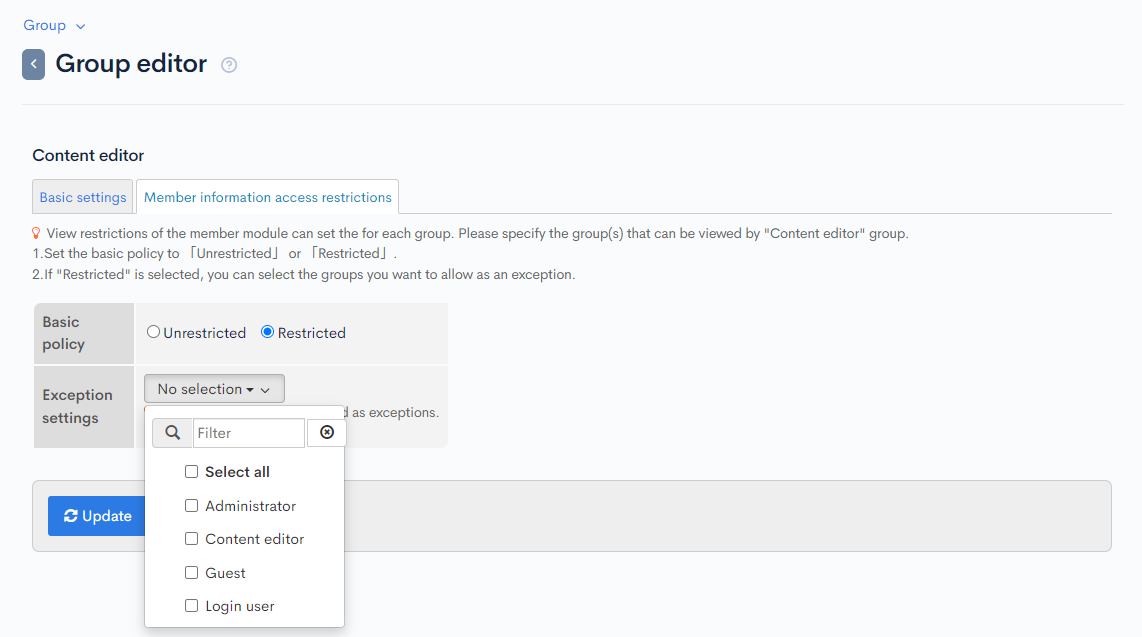
| Field | Description |
|---|---|
| Basic policy | Option to set view restrictions on member information. If you select "Restricted", you need to specify the allowed groups under exception settings. |
| Exception settings | User group(s) who are allowed access to member information. |
Actions
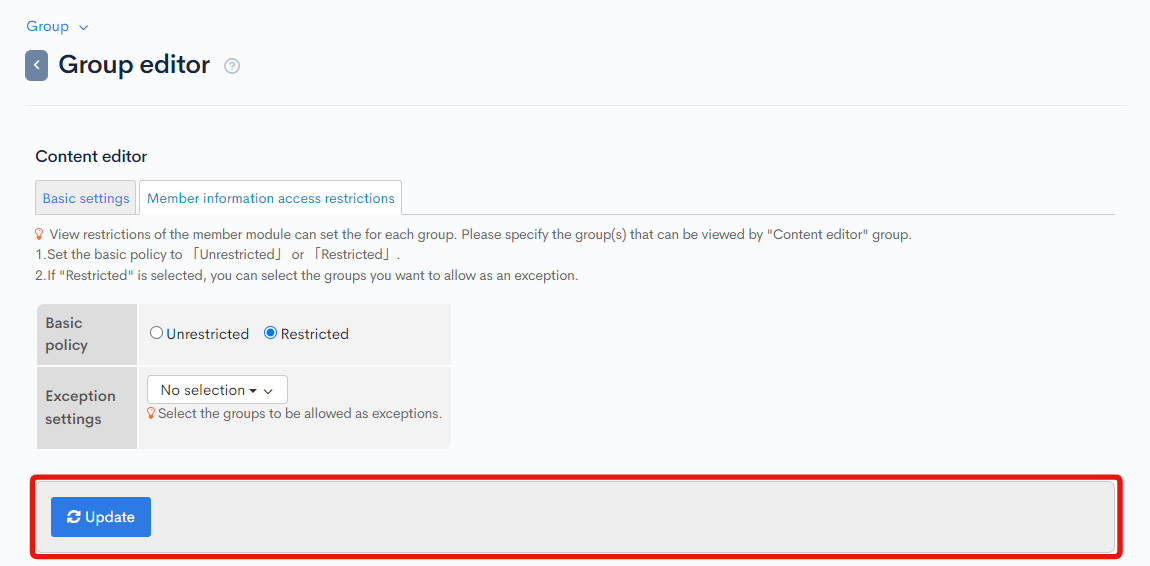
| Button | Description |
|---|---|
| Update | Save the changes made on this page. |
Default group settings
You can specify the group that will apply to a newly registered member.
Accessing the page
From the dropdown menu on top left of the group list page, click [Default group settings].
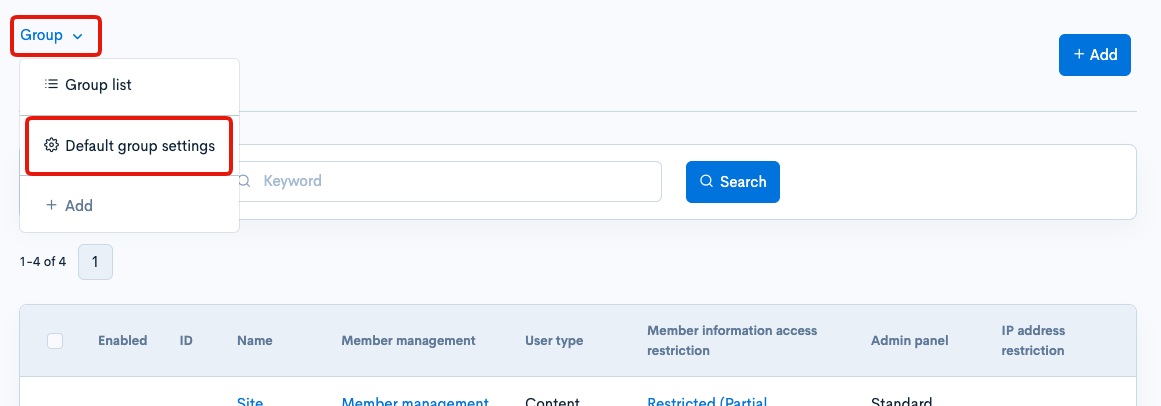
Field description
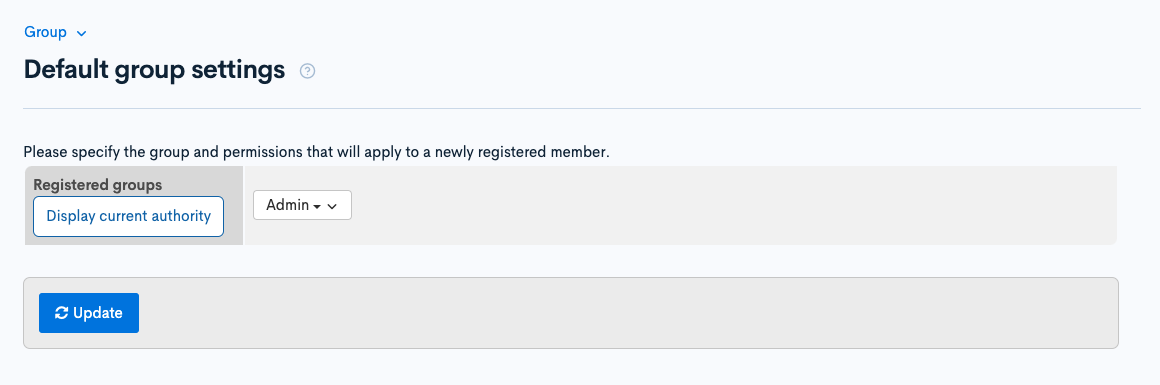
| Field | Description |
|---|---|
| Registered groups | Select group(s) to be set as a default group(s). |
| Dsiplay current authority | Click to check the current authority of the selected default groups. |
Support
If you have any other questions, please contact us or check out Our Discord Community.