KurocoFiles Log
You can check the access logs for files within Kuroco.
Accessing the screen
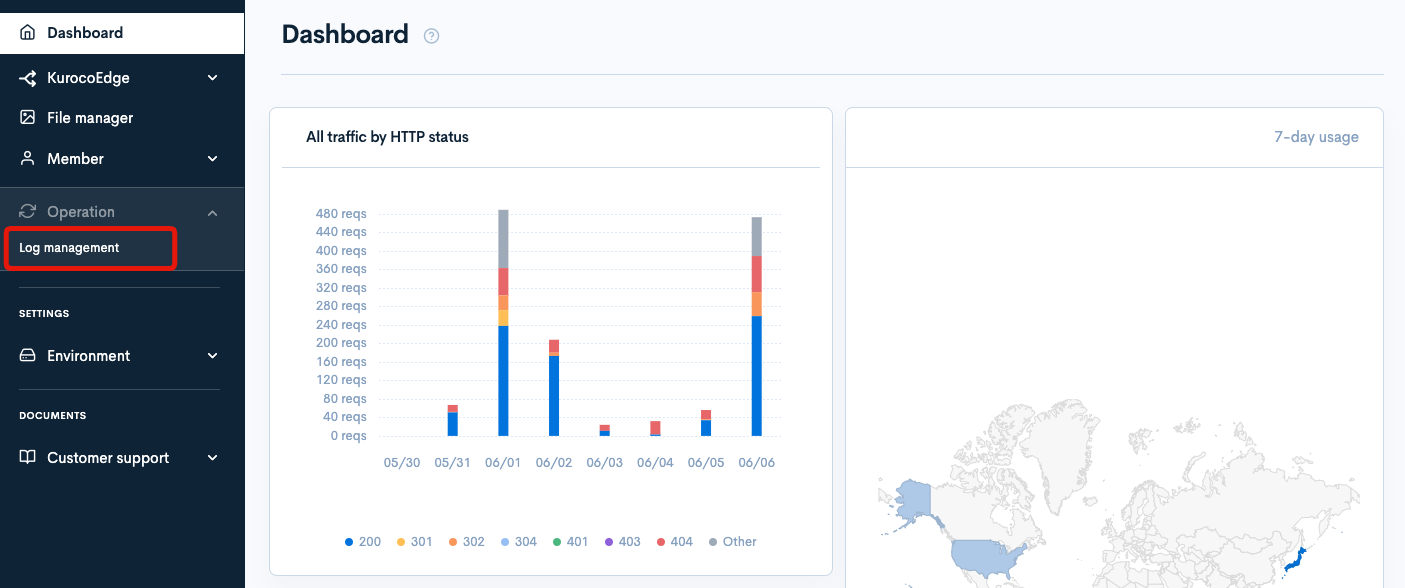
Click [Log management] above the page title and click [KurocoFiles Logs] in the dropdown menu.
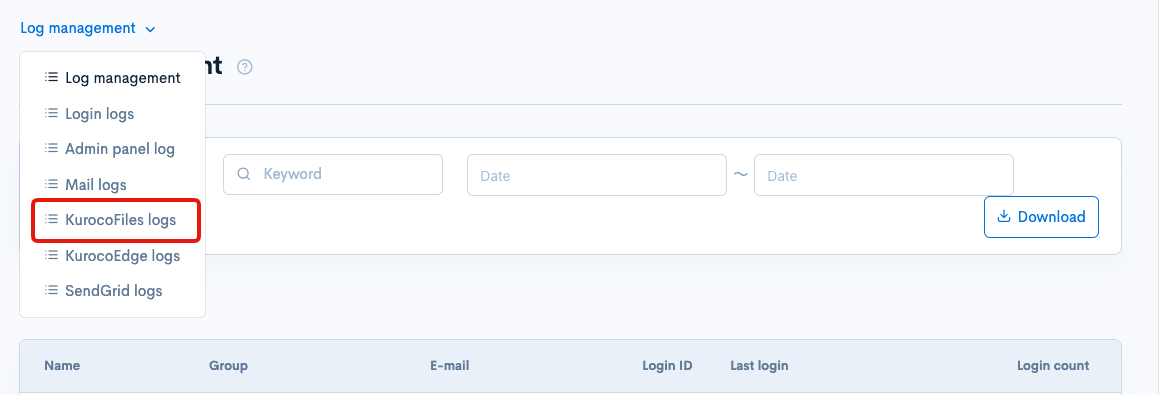
Field descriptions
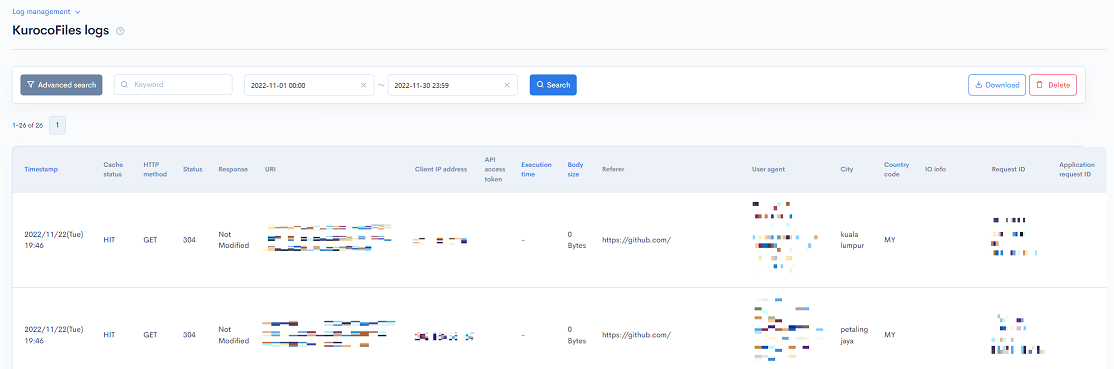
Filter conditions
You can easily filter the logs using the keyword search, date/time filters, and advanced search functions.
Keywords search

Enter the search keyword in the [Keyword] text box and click [Search] to filter logs that contain the specified keyword.
Timestamp search

Select the date and time range for the timestamp and click [Search]. Logs are retained for 35 days. Ensure that the specified date range falls within this 35-day retention period.
Advanced search
Click the [Advanced search] button to input advanced filter conditions.
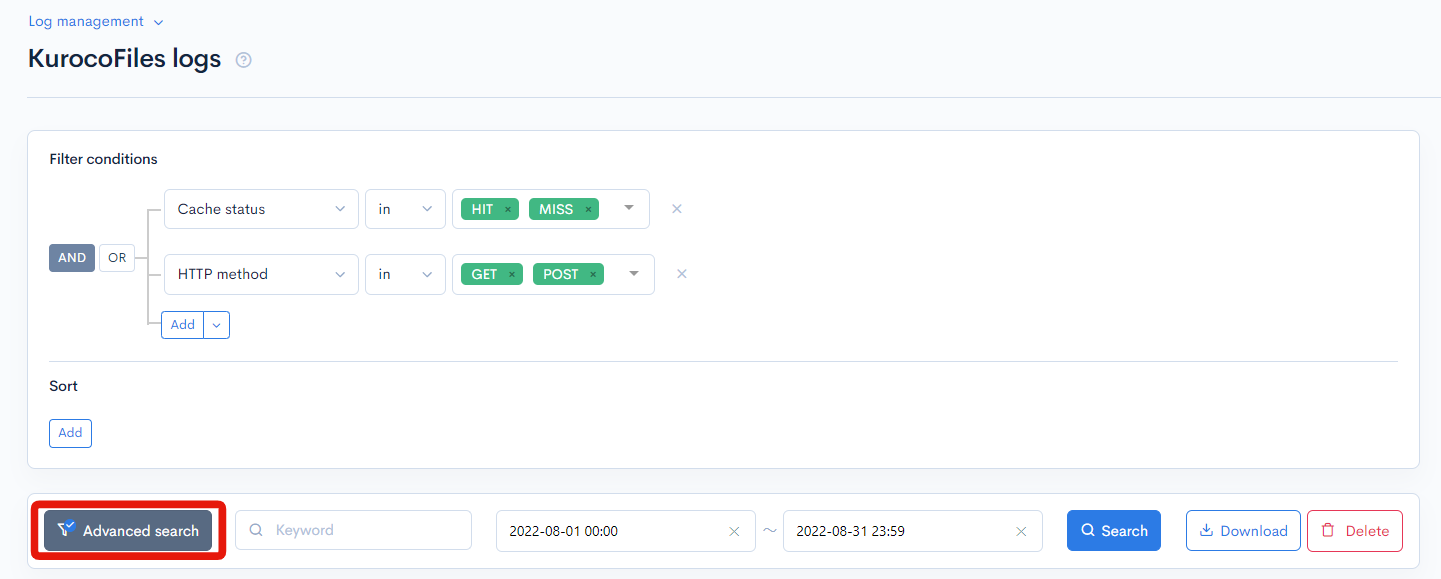
The following input options are available:
| Field | Description | Specifiable conditions |
|---|---|---|
| Cache status | Indicates if this request was served by a cache. | Cache status |
| HTTP method | HTTP method of the request. | |
| Status | HTTP response status code for the request. | |
| Response | API response message. | Available search operations |
| URI | URI of the endpoint that sent the request. | Available search operations |
| Client IP address | IP address of the user making the request. | Available search operations |
| API access token | Access token which was sent with the request. | Available search operations |
| Execution time | Request execution time of the server. | Available search operations |
| Body size | Body size of HTTP request. | Available search operations |
| Referer | URL of the website right before the currently requested page. | Available search operations |
| User agent | The user agent who requested the API. | Available search operations |
| City | City code of the user.. | Available search operations |
| Country code | Country code of the user. | Available search operations |
| IO info | Fastly image optimizer data. | Available search operations |
| Application request ID | Kuroco request ID. | Available search operations |
| Request ID | Fastly request ID. | Available search operations |
The advanced search function allows you to concatenate multiple conditions using AND or OR.
AND: Returns only data matching all the specified conditions in your search.OR: Returns data matching any of your specified conditions.
Date and time range specification
The following date and time input options are available:
- Date range
- Relative
- Time range
- Datetime range
Available search operations
You can specify the following operations in the search conditions:
| Operation | Input type | Returned data |
|---|---|---|
contains | Text string | Entries matching part of the search term. |
not contains | Text string | Entries not matching any part of the search term. |
= | Alphanumeric string | Entries exactly matching the search term. |
!= | Alphanumeric string | Entries not exactly matching the search term. |
< | Alphanumeric string | Entries less than the search term. |
> | Alphanumeric string | Entries greater than the search term. |
<= | Alphanumeric string | Entries less than or equal to the search term. |
>= | Alphanumeric string | Entries greater than or equal to the search term. |
starts with | Text string | Entries beginning with the search term. |
not starts with | Text string | Entries not beginning with the search term. |
ends with | Text string | Entries ending with the search term. |
not ends with | Text string | Entries not ending with the search term. |
in | Alphanumeric string | Entries matching any of the search terms (for multiple search terms only). |
not in | Alphanumeric string | Entries not matching any of the search terms (for multiple search terms only). |
Sort
Under "Sort", you can specify the sort key and display order of the search results.
ASC: Ascending, from oldest to newest.DESC: Descending, from newest to oldest.
Log entries
The columns displayed for the log entries are as follows:
| Column | Description |
|---|---|
| Timestamp | The date and time when the log was registered. |
| Cache status | Indicates whether the cache was used for the request. See Cache status for details. |
| HTTP method | HTTP method. |
| Status | HTTP response status code. |
| Response | API response message. |
| URI | "URI endpoint to which the request was sent. |
| Client IP address | IP address of the user who sent the request. |
| API access token | Access token sent with the request. |
| Execution time | Request execution time on the server. |
| Body size | Body size of the HTTP request. |
| Referer | URL of the referring website before the current request. |
| User agent | User agent that requested the API. |
| City | The city where the user is located. |
| Country code | Country code of the user. |
| IO info | Fastly image optimizer data. |
| Request ID | Fastly request ID. |
| Application request ID | Kuroco request ID. |
Cache status
There are three types of cache status.
| Status | Description |
|---|---|
| HIT | There was a request from the cache. |
| MISS | Reached the server without finding the cache. |
| PASS | Could not cache. |
Buttons

| Button | Description |
|---|---|
| Search | Search based on the above settings. |
| Download | Download a list of the displayed logs. |
| Delete | Delete a list of the displayed logs. |
Log list download
After clicking the [Download] button, the download settings will open.

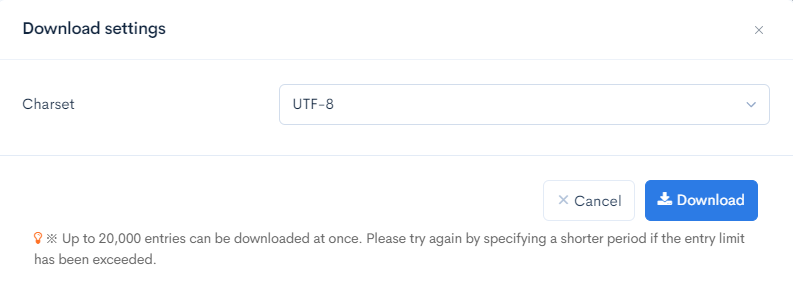
| Field | Description |
|---|---|
| Charset | Character encoding of the output CSV file. |
| Cancel | Cancel downloading. |
| Download | Execute downloading. |
Support
If you have any other questions, please contact us or check out Our Discord Community.