Login log
The login log screen displays the login history for the current user.
Accessing the screen
In the left sidebar menu, click [Operation] -> [Log management].
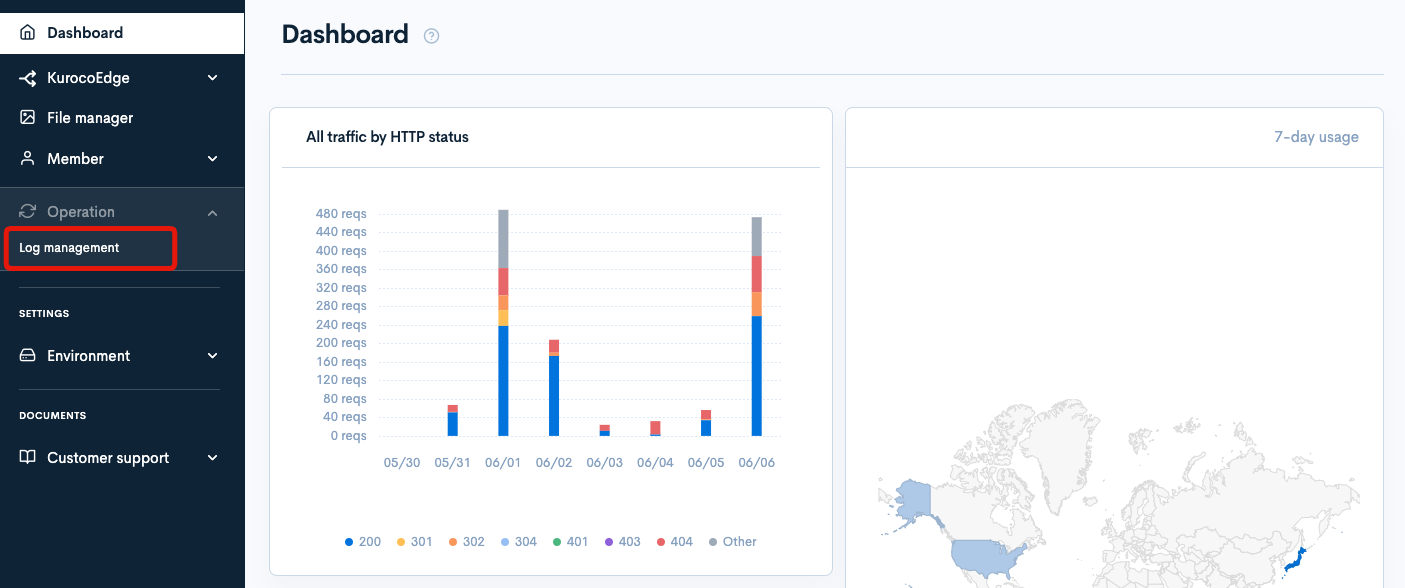
Click the [Log management] link above the page title, and select [Login logs] in the dropdown menu.
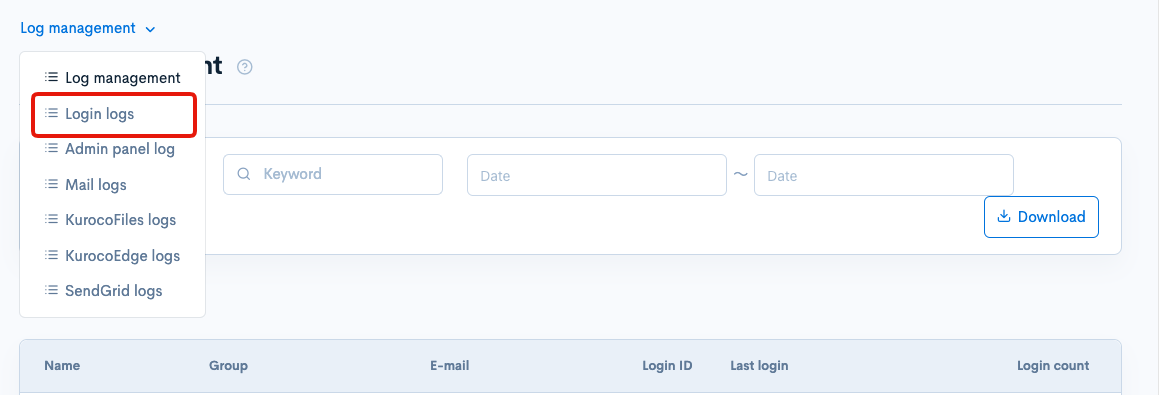
Field descriptions
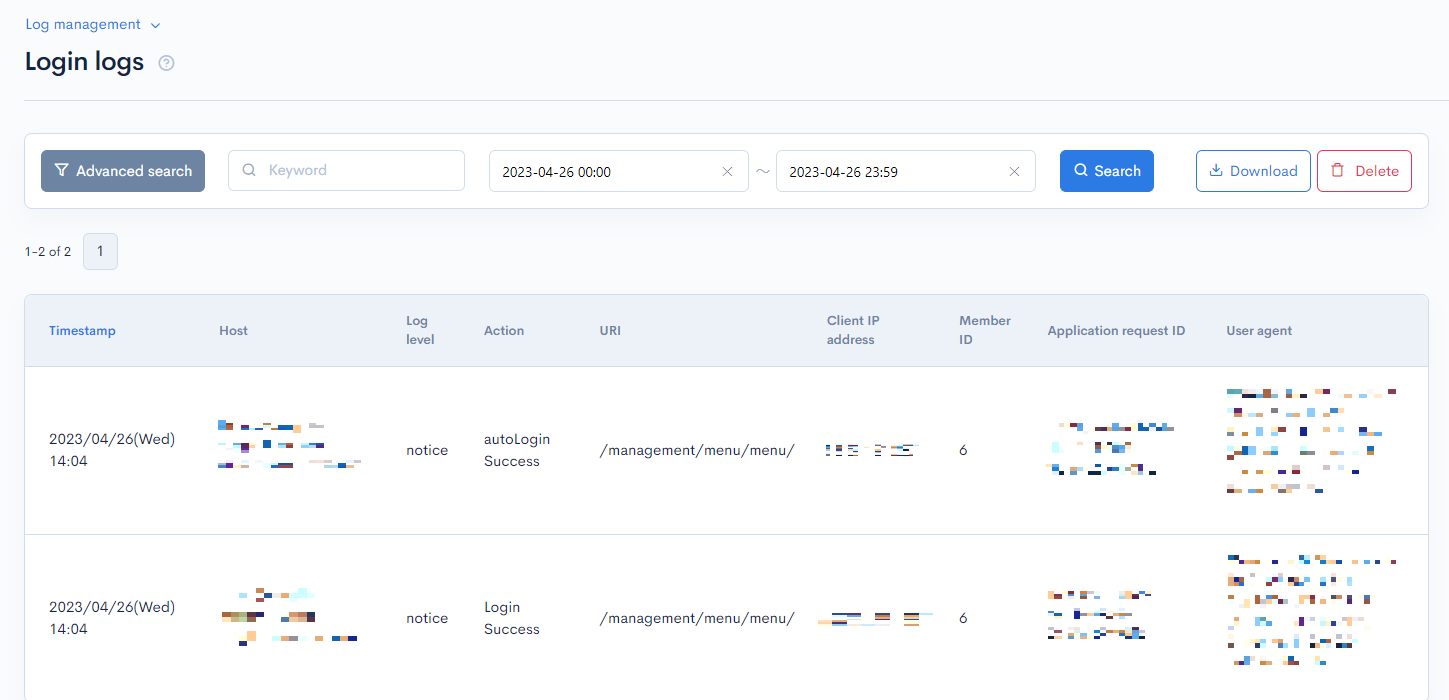
Filter conditions
You can filter the logs easily using the keywords search and log date/time, advanced search functions.
Keywords search
Enter the search keyword in the [Keyword] text box and click [Search] to filter logs that contain the specified keyword.

Timestamp search

Select the date and time range for the timestamp and click [Search]. The designated logging period is 35 days. When specifying past log dates, please make sure to specify within the 35-day range.
Advanced search
Click the [Advanced search] button to input advanced filter conditions.
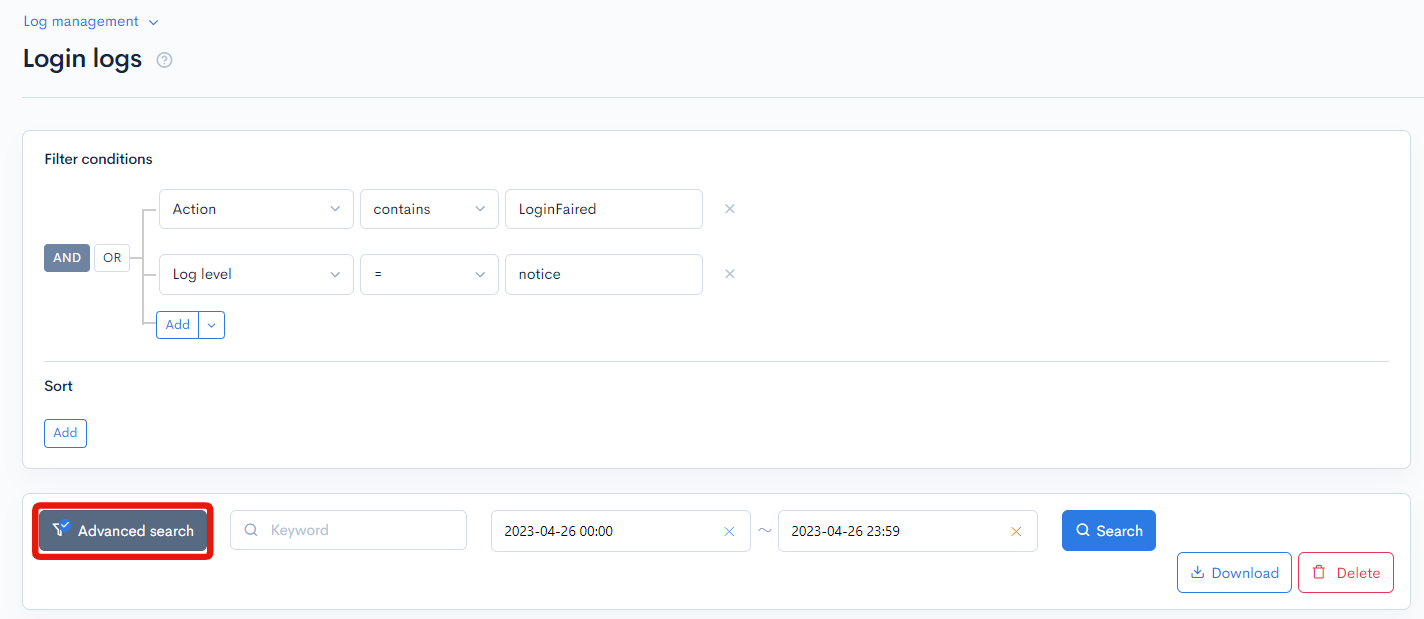
The following input options are available:
| Field | Description | Specifiable conditions |
|---|---|---|
| Host | Site accessed. | Available search operations |
| Log level | Log level indicating the importance of the message. | Available search operations |
| Action | Login results. | Action |
| URI | URI of the page accessed. | Available search operations |
| Client IP address | IP address of the user. | Available search operations |
| Member ID | Member ID of the user who attempted the access. | Available search operations |
| Application request ID | Unique request ID used by Kuroco. | Available search operations |
| User agent | User agent of the browser used for the access. | Available search operations |
The advanced search function allows you to concatenate multiple conditions using AND or OR.
AND: Returns only data matching all the specified conditions in your search.OR: Returns data matching any of your specified conditions.
Available search operations
You can specify the following operations in the search conditions:
| Operation | Input type | Returned data |
|---|---|---|
contains | Text string | Entries matching part of the search term. |
not contains | Text string | Entries not matching any part of the search term. |
= | Alphanumeric string | Entries exactly matching the search term. |
!= | Alphanumeric string | Entries not exactly matching the search term. |
< | Alphanumeric string | Entries less than the search term. |
> | Alphanumeric string | Entries greater than the search term. |
<= | Alphanumeric string | Entries less than or equal to the search term. |
>= | Alphanumeric string | Entries greater than or equal to the search term. |
starts with | Text string | Entries beginning with the search term. |
not starts with | Text string | Entries not beginning with the search term. |
ends with | Text string | Entries ending with the search term. |
not ends with | Text string | Entries not ending with the search term. |
in | Alphanumeric string | Entries matching any of the search terms (for multiple search terms only). |
not in | Alphanumeric string | Entries not matching any of the search terms (for multiple search terms only). |
Sort
Under "Sort", you can specify the sort key and display order of the search results.
ASC: Ascending, from oldest to newest.DESC: Descending, from newest to oldest.
Log entries
The columns displayed for the log entries are as follows:
| Column | Description |
|---|---|
| Timestamp | Date and time the log was recorded. |
| Host | Site accessed. |
| Log level | Log level indicating the importance of the message. See: Log levels below for details. |
| Action | Login results. See: Action below for details. |
| URI | URI of the page accessed. |
| Client IP address | IP address of the user who attempted the access. |
| Member ID | Member ID of the user who attempted the access. |
| Application request ID | Unique request ID used by Kuroco. |
| User agent | User agent of the browser used for the access. |
Log levels
Logs can be categorized into the 9 levels below, listed in order of increasing importance:
- Default
- Debug
- Info
- Notice
- Warning
- Error
- Critical
- Alert
- Emergency
Action
| Value | Description |
|---|---|
| Login Success | Login succeeded. |
| Login Failed | Login failed. |
| autoLogin Success | Auto-login succeeded. |
| autoLogin Failed | Auto-login failed. |
| Logout | Logout. |
| apiLogin Success | API login succeeded. |
| apiLogin Failed | API login failed. |
Buttons

| Button | Description |
|---|---|
| Search | Search based on the above settings. |
| Download | Download a list of the displayed logs. |
| Delete | Delete a list of the displayed logs. |
Log list download
After click [Download] button, the download settings will open.

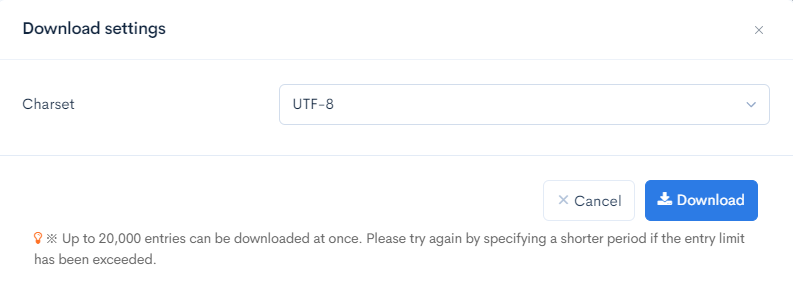
| Field(s) | Description |
|---|---|
| Charset | Character encoding of the output CSV file. |
| Cancel | Cancel downloading. |
| Download | Execute downloading. |
Support
If you have any other questions, please contact us or check out Our Discord Community.