Member management
The member management page enables you to view, add, and update the list of members registered on the site.
Accessing the screen
In the left sidebar menu, click [Member] -> [Member].
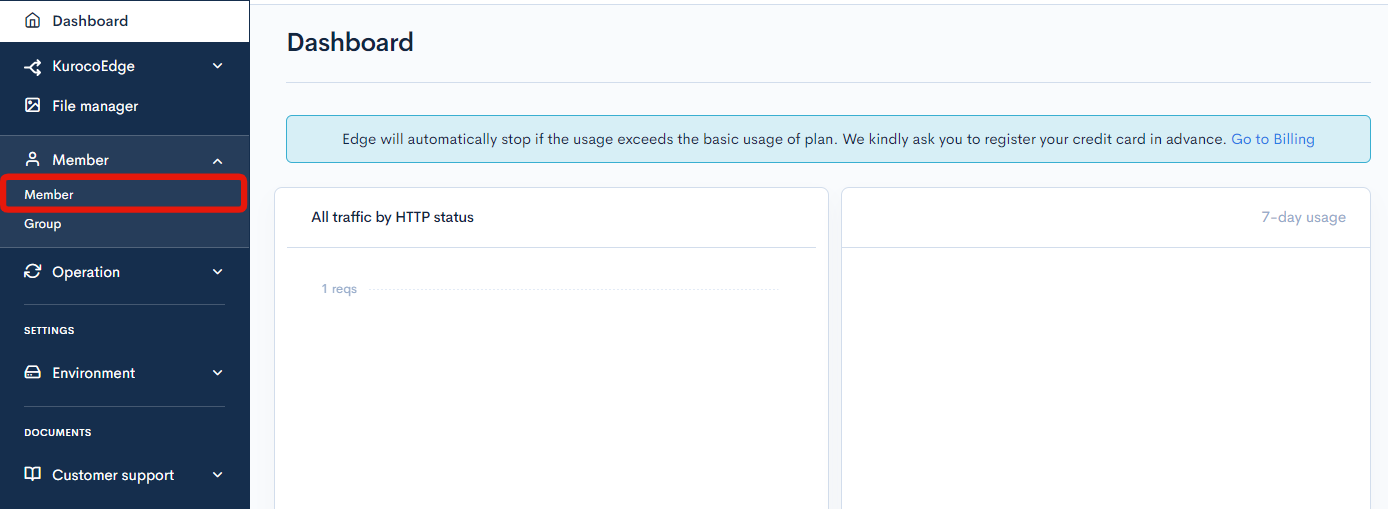
Field descriptions
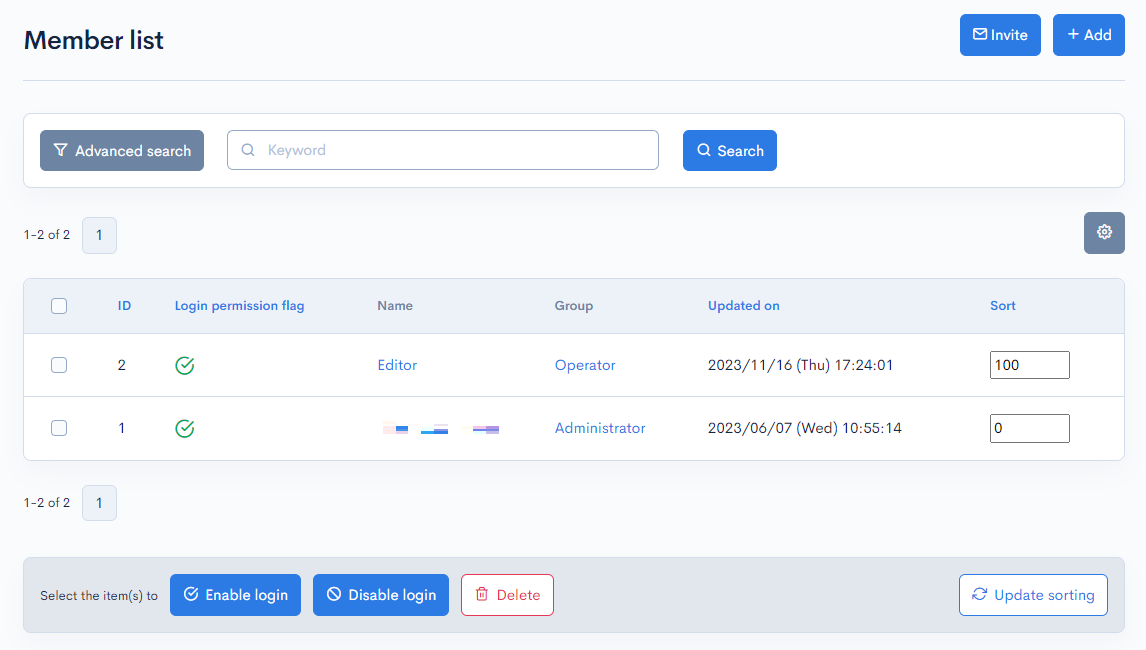
| Field | Description |
|---|---|
| Search | Filters members by keyword. Click [Advanced search] to specify more search criteria. |
| ID | Unique member ID (automatically assigned). |
| Login permission flag | Permission to log in to Kuroco. : Allowed : Allowed : Denied : Denied |
| Name | Name of the member. |
| Group | User group(s) that the member belongs to. |
| Updated on | Date and time of last update to the member information. |
| Sort | The sort order of the member. After entering the numbers, click [Update sorting] to arrange the entries in descending numerical order. |
Display field settings
Click the settings icon [⚙️] in the upper right corner of the screen to open the display field settings dialog. This allows you to add fields (columns) displayed on this screen.
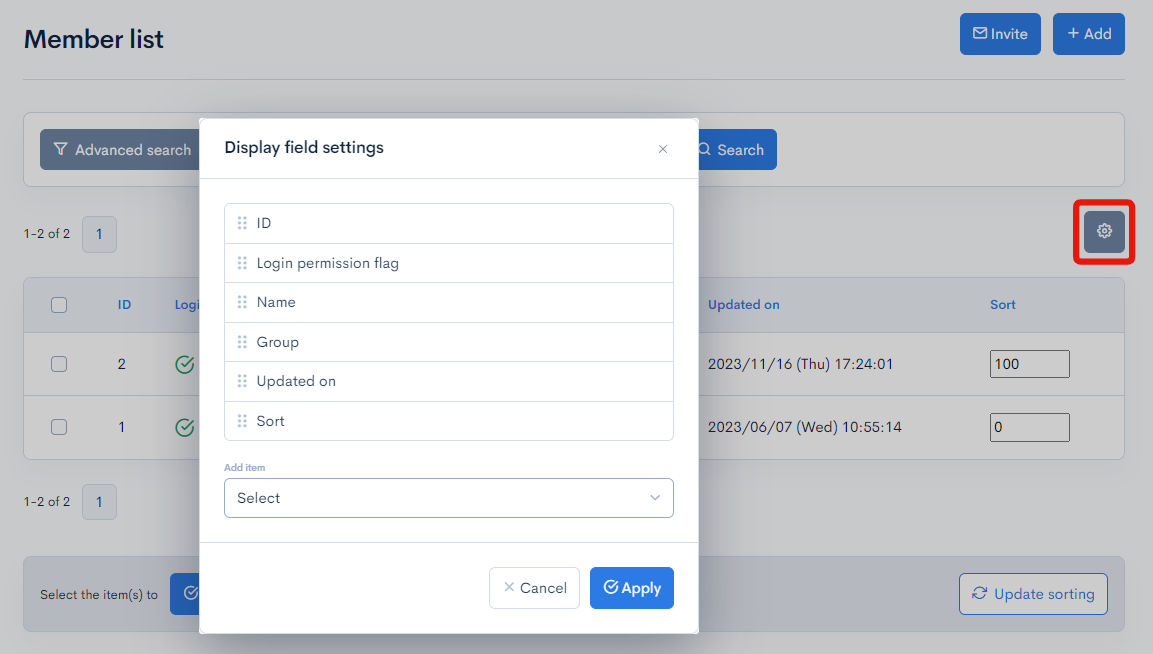
Batch actions

You can perform the following batch actions by selecting multiple members using the checkboxes in the left-most column.
| Field | Description |
|---|---|
| Enable login | Allows the selected members to log in to Kuroco. |
| Disable login | Forbids the selected members from logging in to Kuroco. |
| Delete | Deletes the selected members. |
| Update sorting | Re-sorts all members in descending order based on sort number. |
Member editor
Accessing the screen
In the left sidebar menu, click [Member] -> [Member].
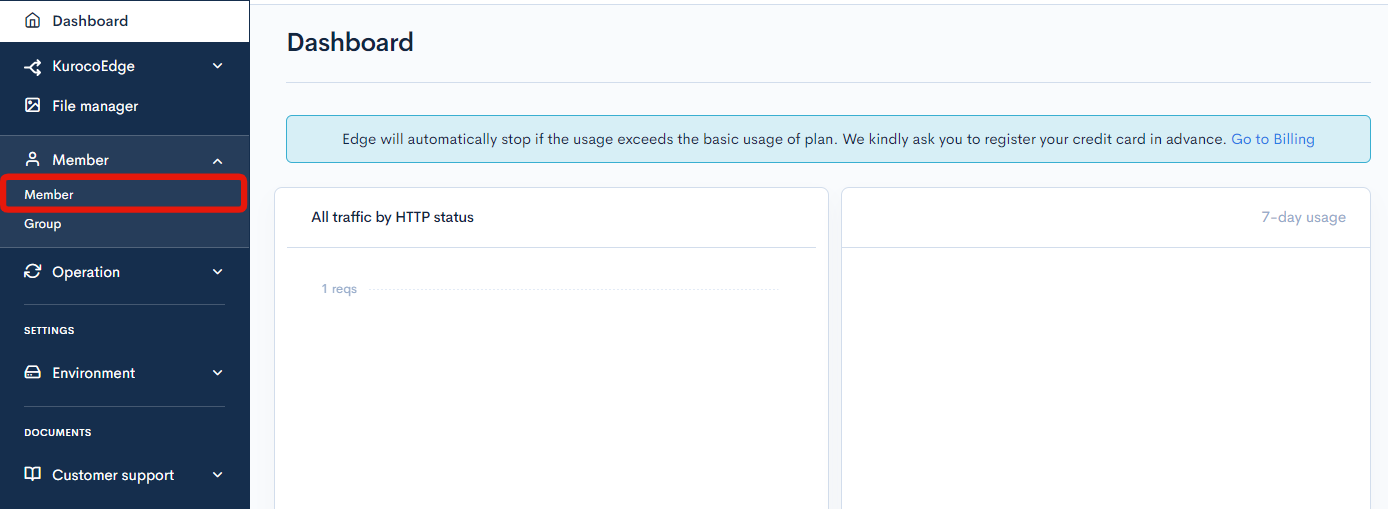
On the member list screen, click the name of the member whose information you want to edit.
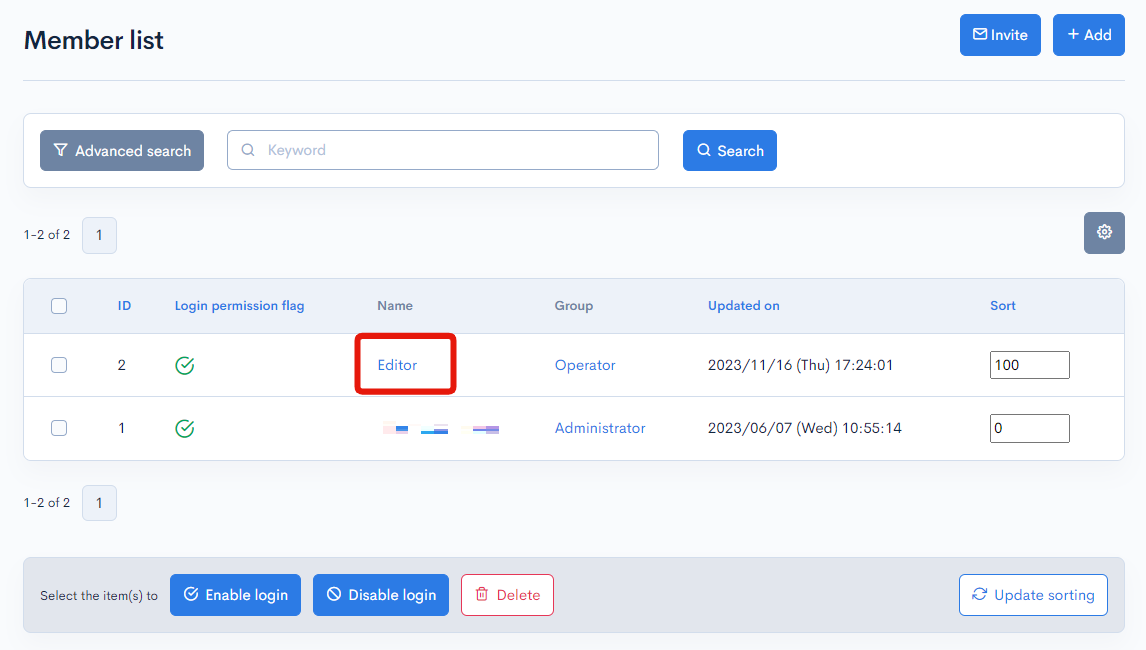
Field descriptions
ID information
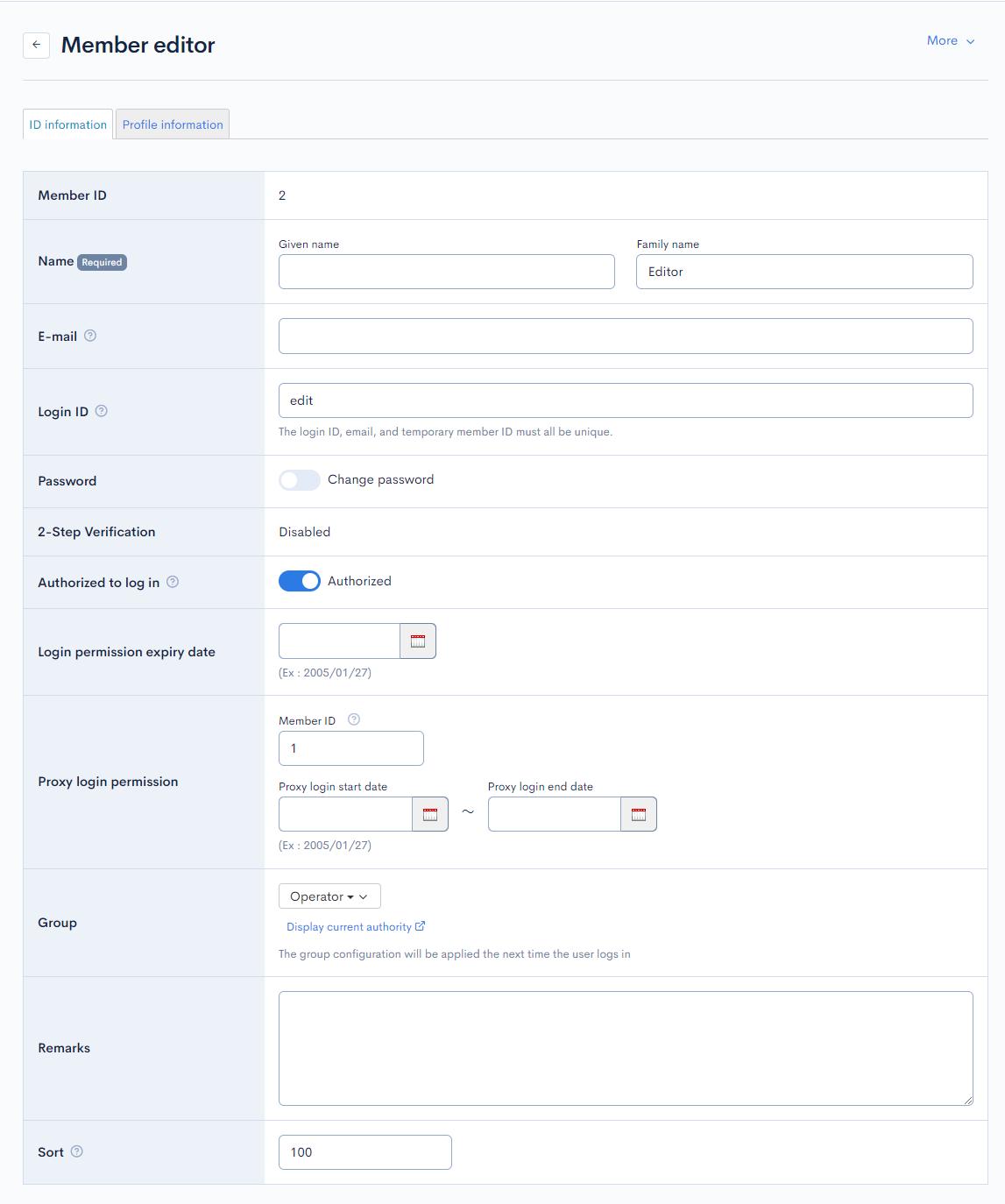
| Field | Description |
|---|---|
| Member ID | Unique member ID (automatically assigned). |
| Name | Member name. |
| E-mail address of the member. | |
| Login ID | Specify your login ID of choice. |
| Password | Checking this box allows you to set a new password. |
| 2-Step Verification | Displays the setting status of the 2-Step Verification. |
| Authorized to log in | Checking this box allows the member to log in to Kuroco. |
| Login permission expiry date | Expiry date for the login permission. |
| Proxy login permission | Enter the member IDs allowed to log in on this user's behalf. Only users with permission to log in to the admin panel can set proxy logins. |
| Group | User group(s) that the member belongs to. |
| Remarks | Use this field to enter any comments or memos about the user. |
| Sort | Sort number of the member. Entries are sorted in descending numerical order on the member list screen. |
Profile information
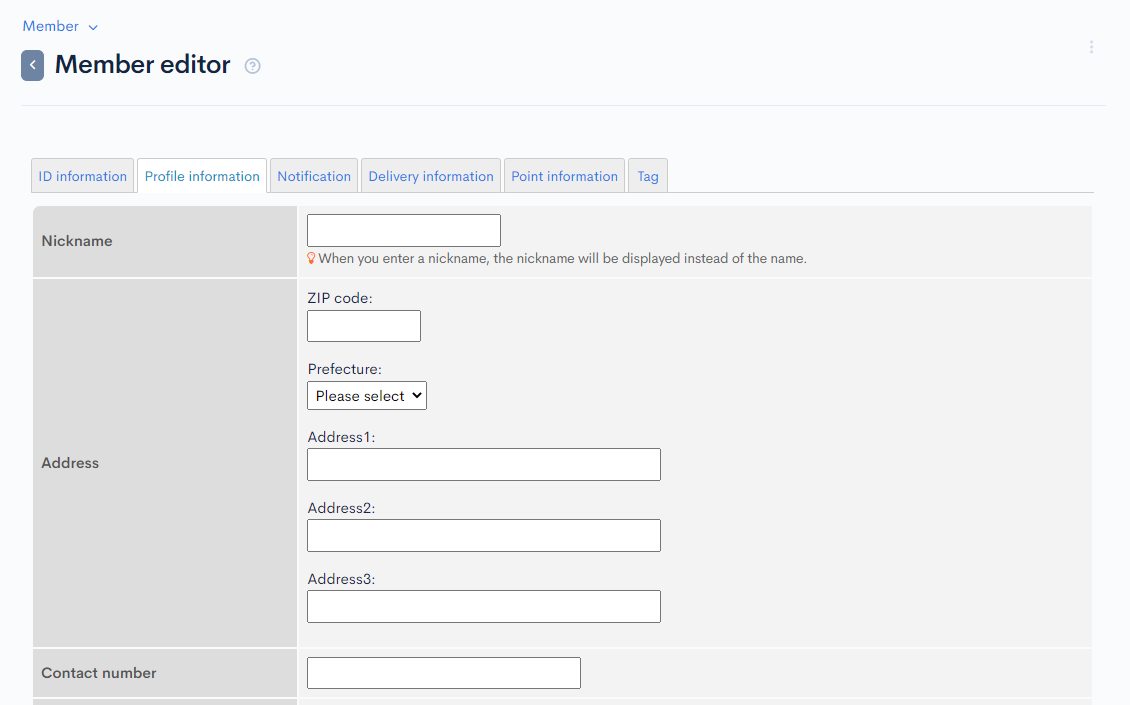
| Field | Description |
|---|---|
| Nickname | Nickname of the member. |
| Address | Residential address of the member. |
| Contact number | Telephone number of the member. |
In addition to the fields above, the additional field configurations are also displayed here.
Other actions
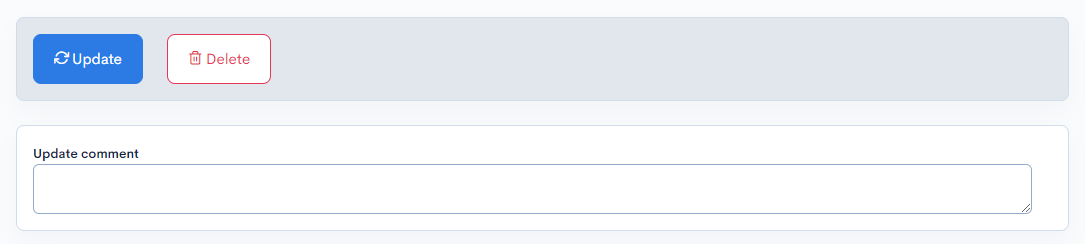
| Button/Field | Description |
|---|---|
| Update | Apply any changes made in this editor. |
| Delete | Delete the current member. |
| Update comment | Comment field for any changes made to the member. |
Changelog
Click the [More] link in the upper right corner of the Member editor screen, then click [Changelog] to see a list of the history of editing the member.

Member changelog
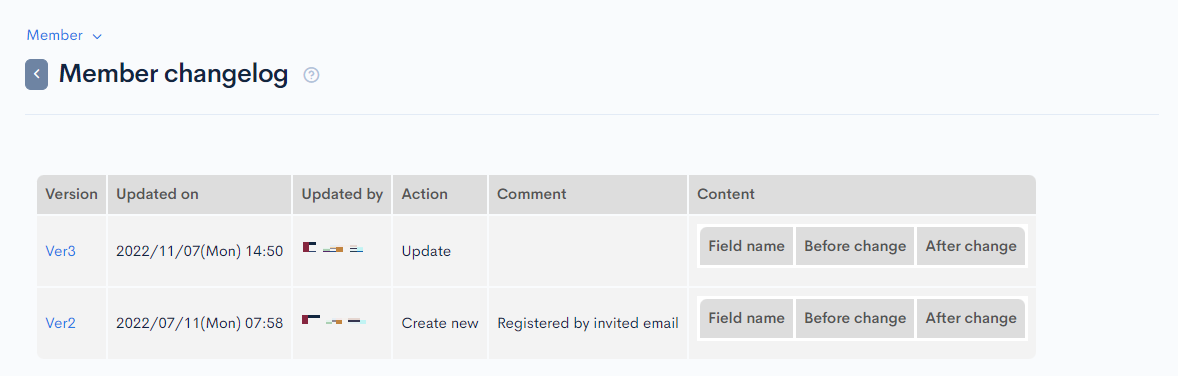
| Field | Description |
|---|---|
| Version | Displays the version. You can see the target version after clicking the version link. |
| Updated on | Displays the date and time the content was updated. |
| Updated by | Displays the name of the member who updated the content. |
| Action | Displays the type of processing performed. The following are the six types of statuses:
|
| Comment | Displays the comments at the time of update. |
| Content | Displays the updated contents. |
Login History
Click the [More] link in the upper right corner of the Member editor screen, then click [Login History] to see a list of the login logs of editing the member.

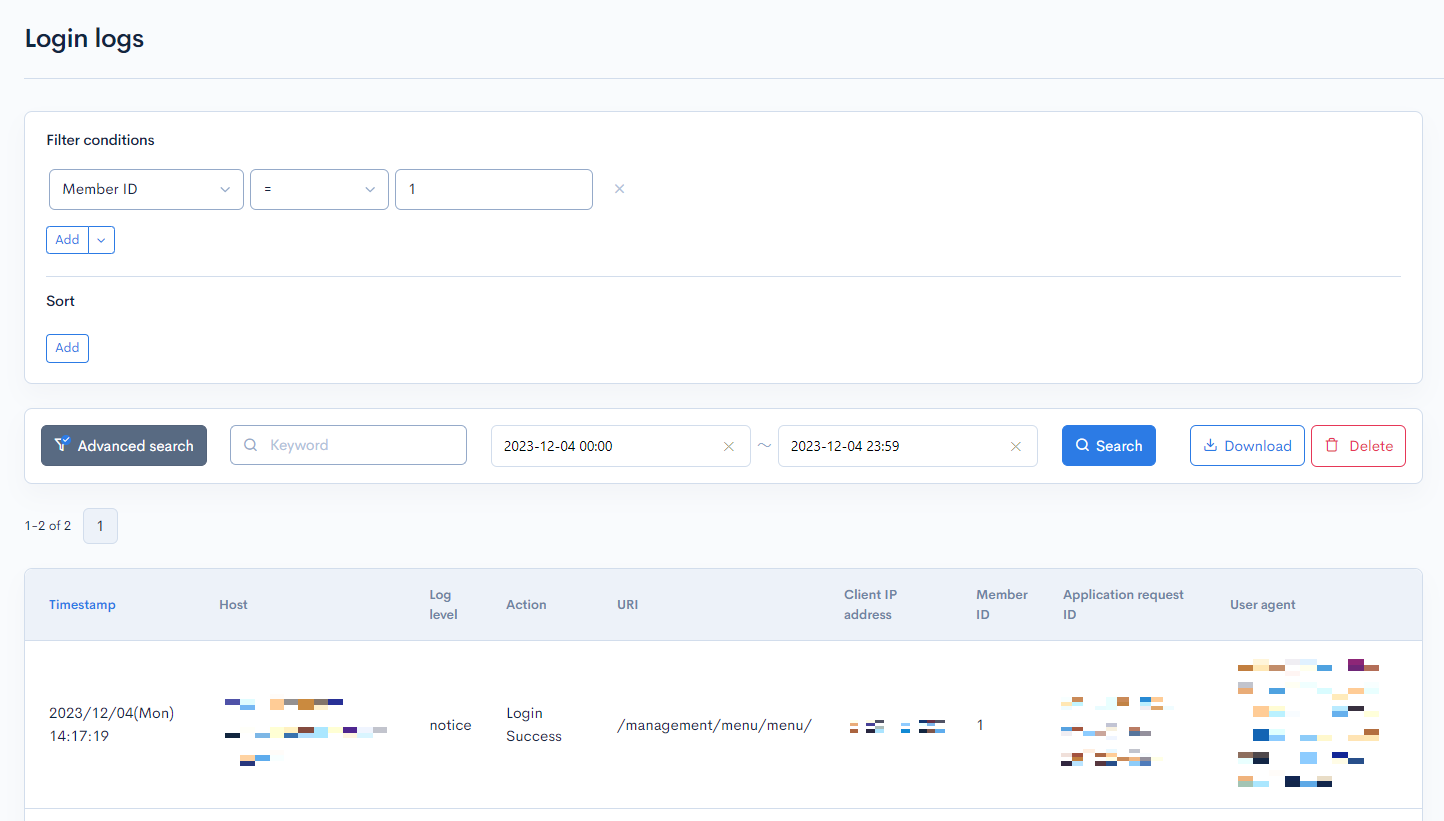
Support
If you have any other questions, please contact us or check out Our Discord Community.