Site list
The site list screen enables you to view, add, sync, and backup any websites linked to your target site. Items can only be added and displayed on the admin panel for the main site, not for the subsites.
The number of domains is limited depending on the plan.
Please refer to the "Custom Domains" section in the KurocoEdge Pricing Table for more details.
Site list
Accessing the screen
In the left sidebar menu, under "SETTINGS", click [Environment] -> [Site list].
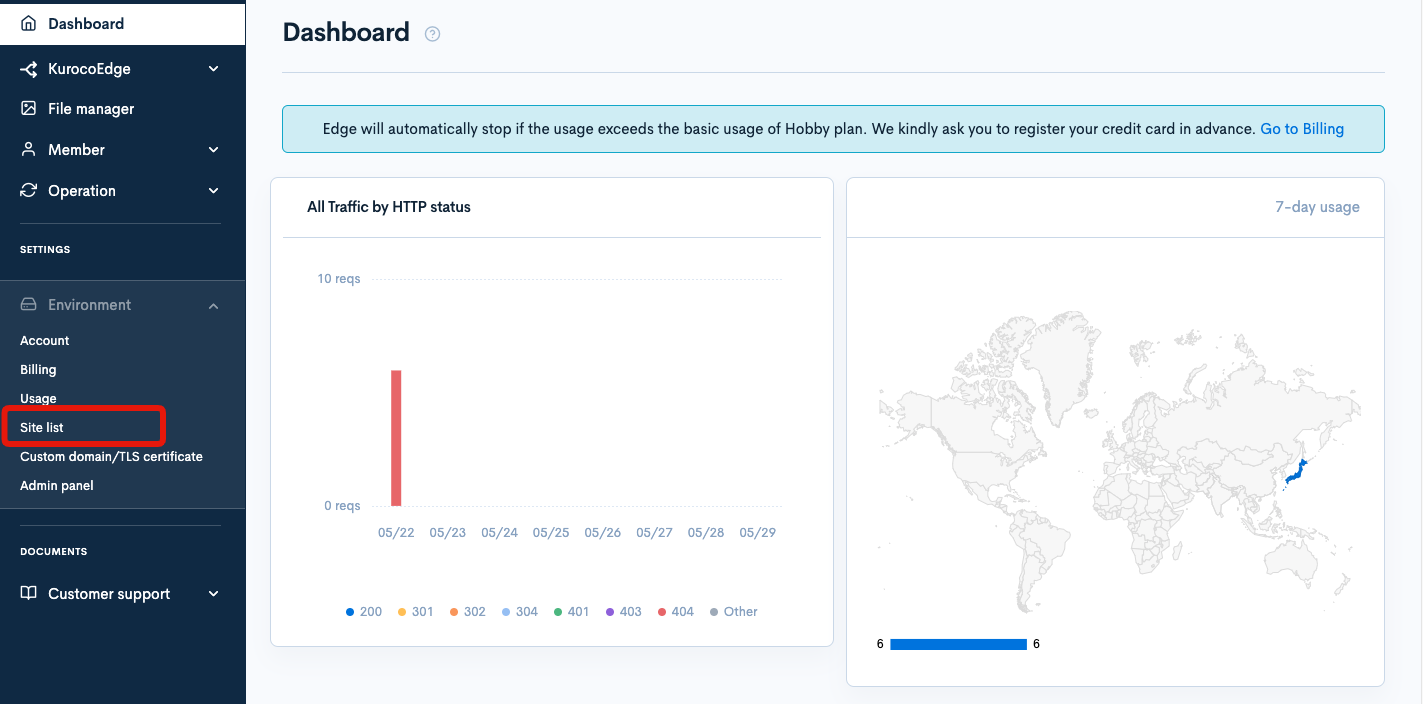
Field descriptions
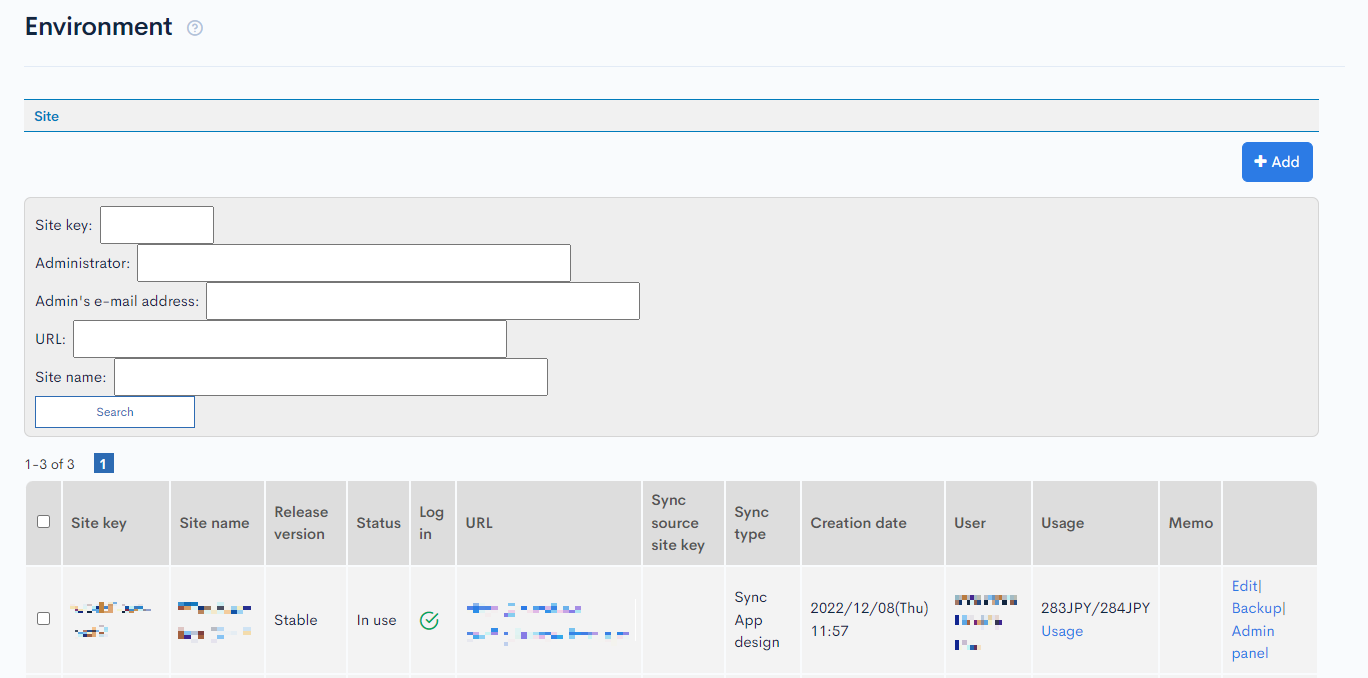
| Field | Description |
|---|---|
| Search | Filter the sites by site key, administrator, admin e-mail address, URL, and/or site name. |
| Site key | Site key. |
| Site name | Name of the site. |
| Release version | Release version of the site. |
| Status | Indicates if the site is currently active. |
| Log in | Indicates whether site login is enabled. : Enabled : Enabled : Disabled : Disabled |
| URL | Front-end domain of the site. |
| Sync source site key | Site key of the synchronization source. |
| Sync type | Sync type (Sync with app or Sync all). |
| Creation date | Date and time the site was created. |
| User | Name and company of the site owner. |
| Usage | Site Usage. |
| Memo | Memo or note entered on the corresponding site editor screen. |
| Edit | Link to the site editor. |
| Backup | Click to create a backup of the site. |
| Admin panel | Link to the main admin panel for the site. |
Batch actions
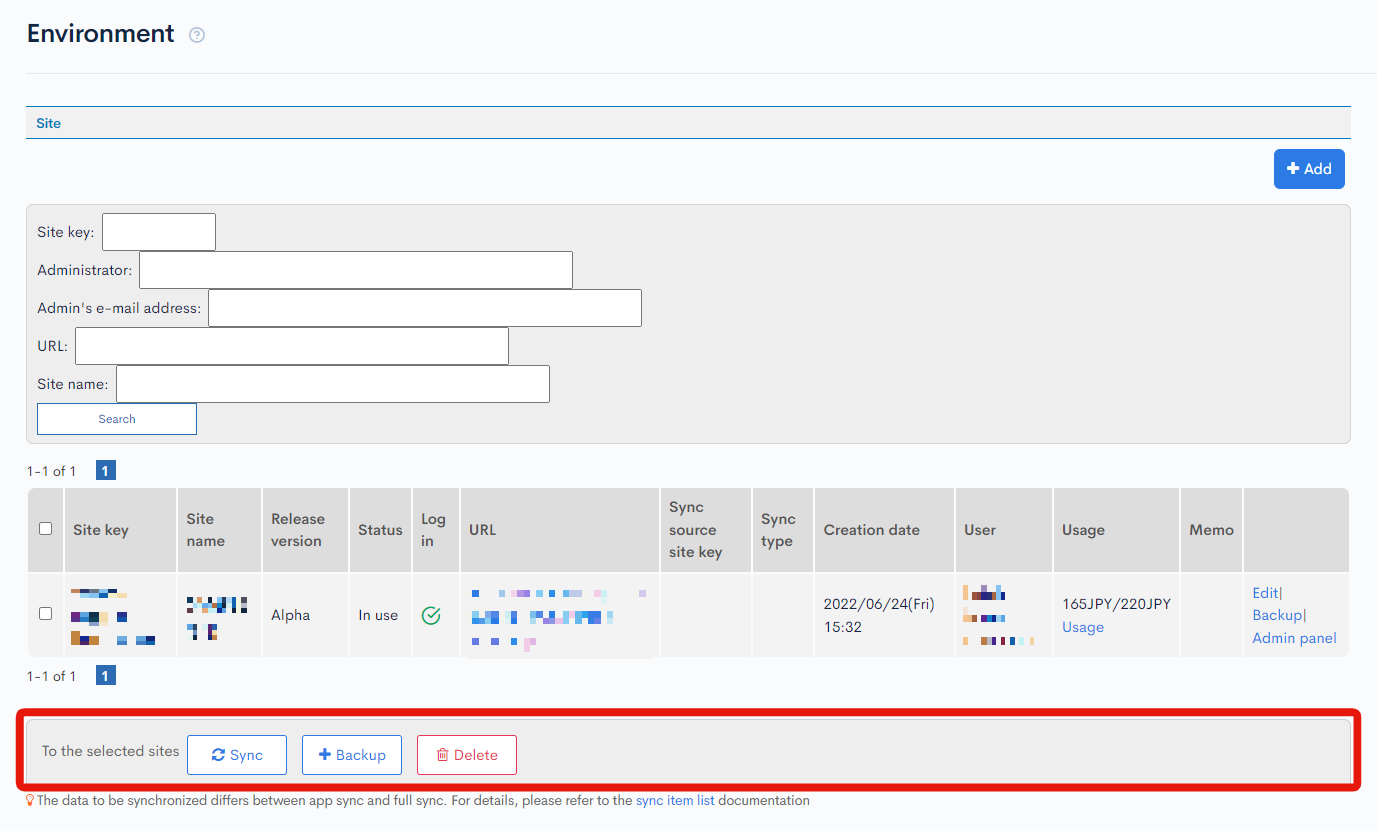
You can perform the following batch actions by selecting multiple sites using the checkboxes in the left-most column.
| Button | Description |
|---|---|
| Sync | Sync all selected sites based on the corresponding source site keys and sync types. |
| Backup | Backup all selected sites. |
| Delete | Delete from all selected sites. The parent site cannot be deleted from the site list. To delete the parent site, delete all subsites first, then delete the parent site at the "Account Settings". |
Add new site
Accessing the screen
In the left sidebar menu, under "SETTINGS", click [Environment] -> [Site list].
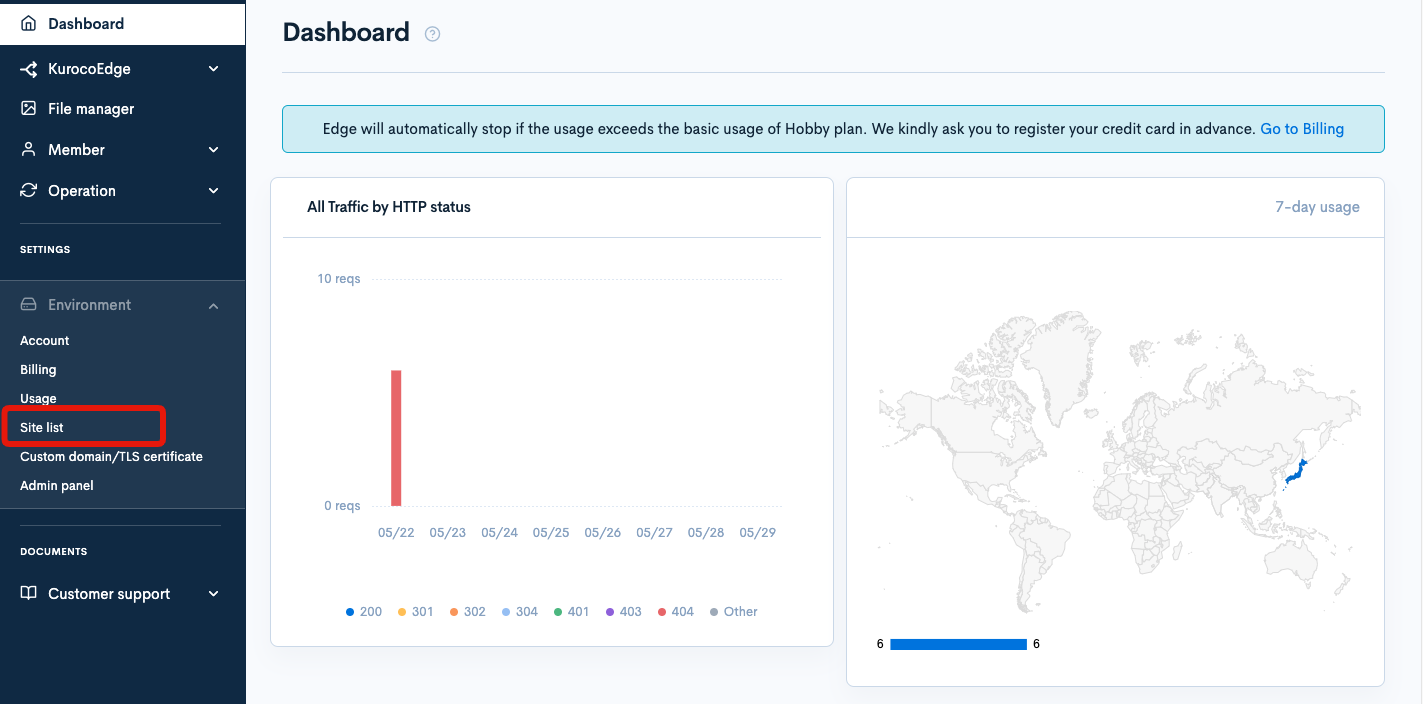
Click [Add] in the upper right corner of the site list screen.
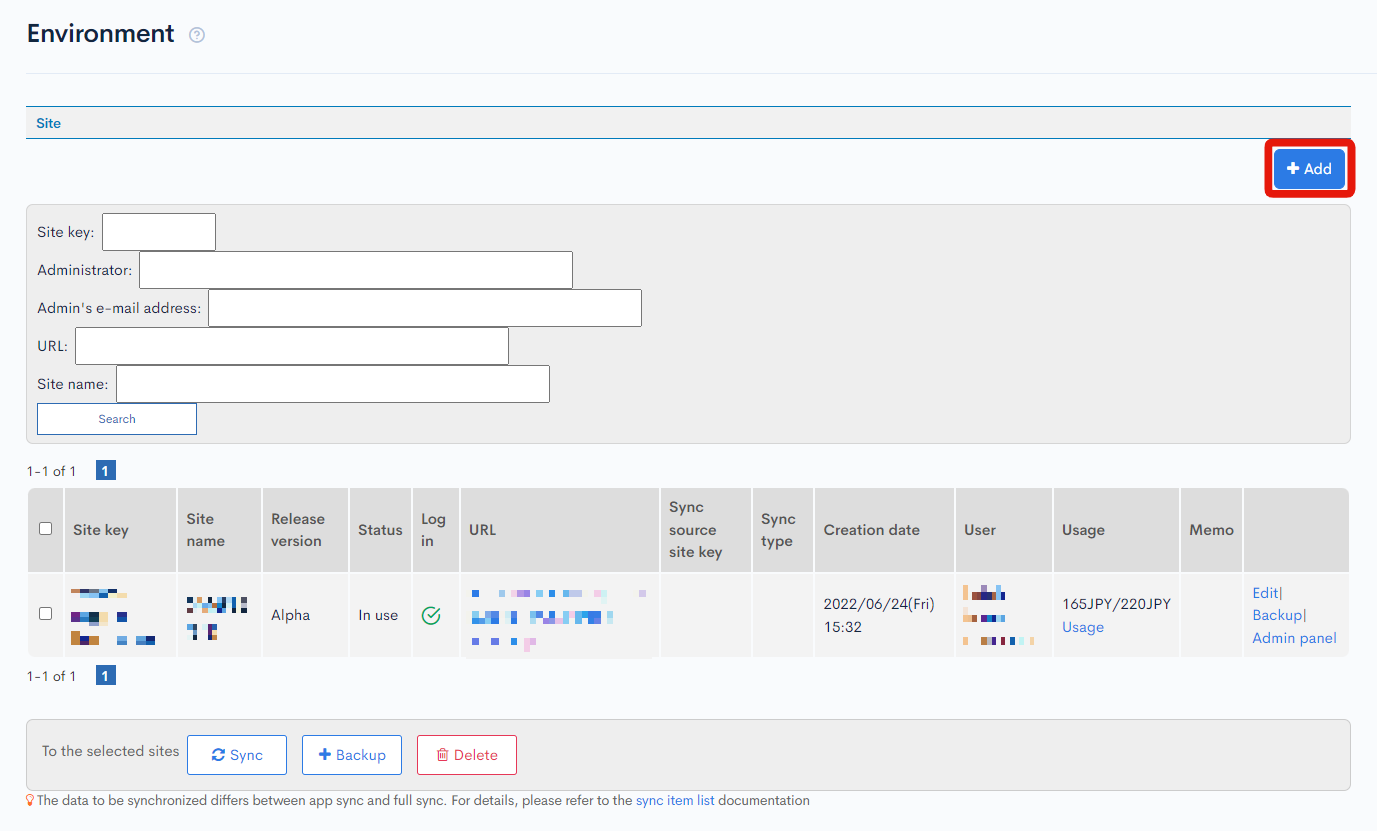
Field descriptions
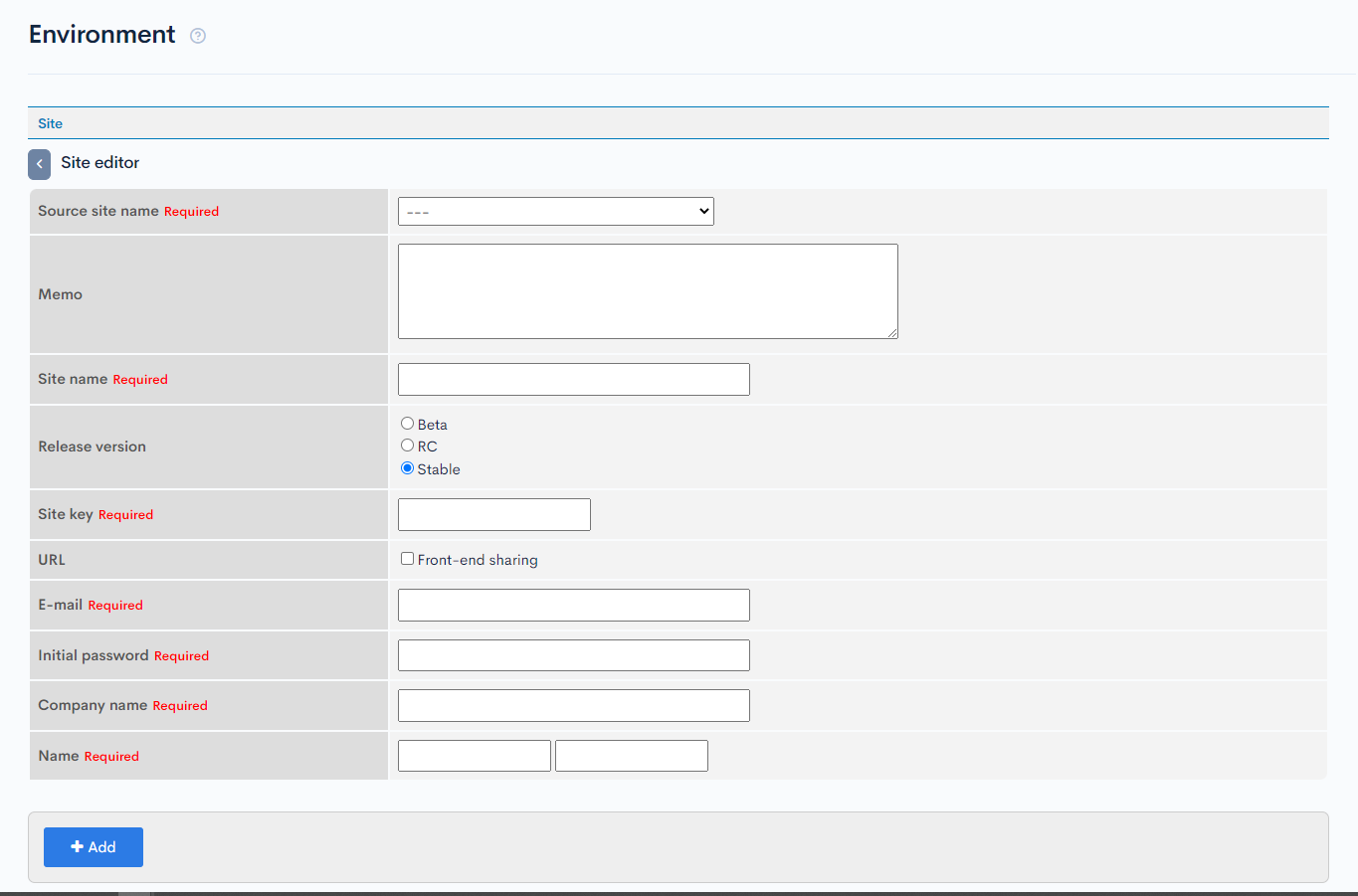
| Field/Button | Description |
|---|---|
| Source site name | Select the source site from the dropdown list. |
| Memo | Enter a memo or note about the site. |
| Site name | Enter a name for the site. |
| Release version | Release version of the site. |
| Site key | Enter the site key to be used for the endpoint URL.
|
| URL | To share the front-end domain, check the [Front-end sharing] checkbox, then select the front-end domain to be shared. |
| Enter the e-mail address of the site user. Once the site is added, a notification will be sent to this address. | |
| Initial password | Enter the initial password for the site. |
| Company name | Name of the site owner's company. |
| Name | Site owner's full name. |
| Add | Click to add the site with the above information. |
Site editor
Accessing the screen
In the left sidebar menu, under "SETTINGS", click [Environment] -> [Site list].
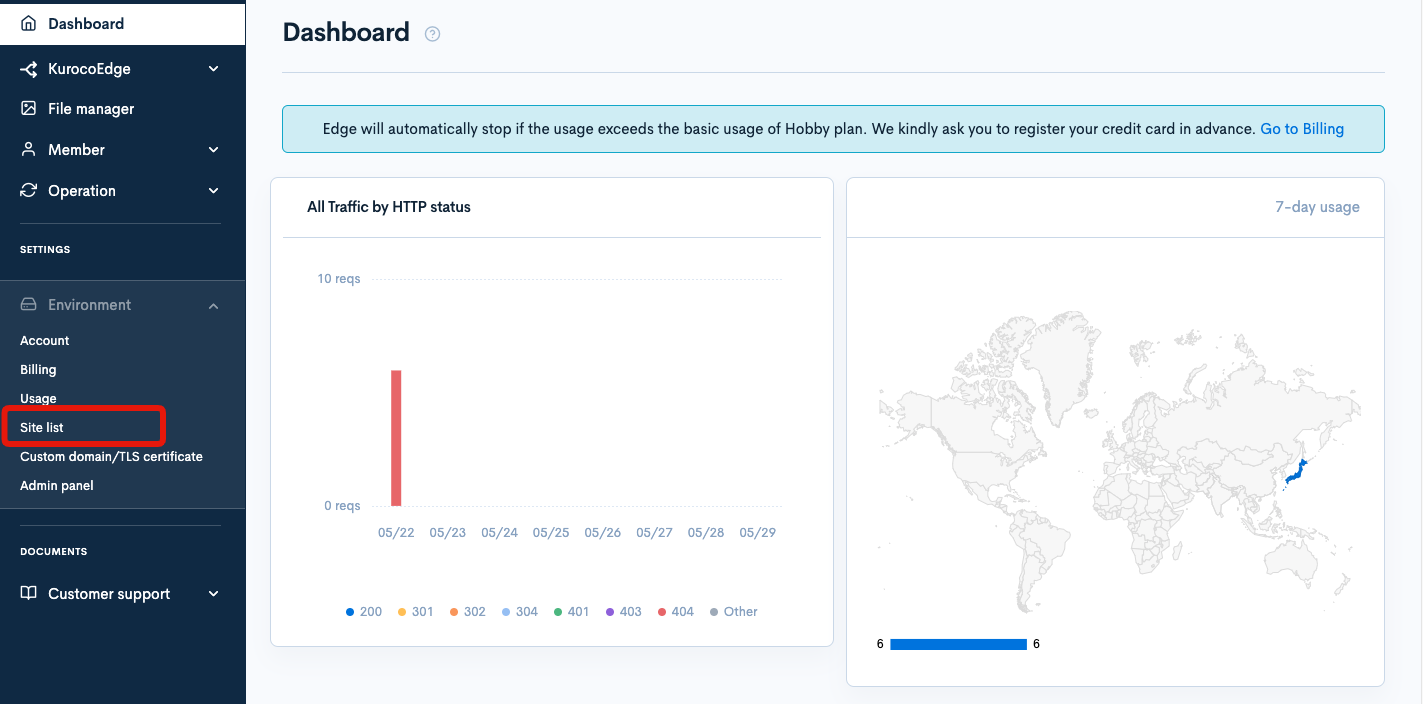
On the site list screen, click [Edit] next to the site you want to edit.
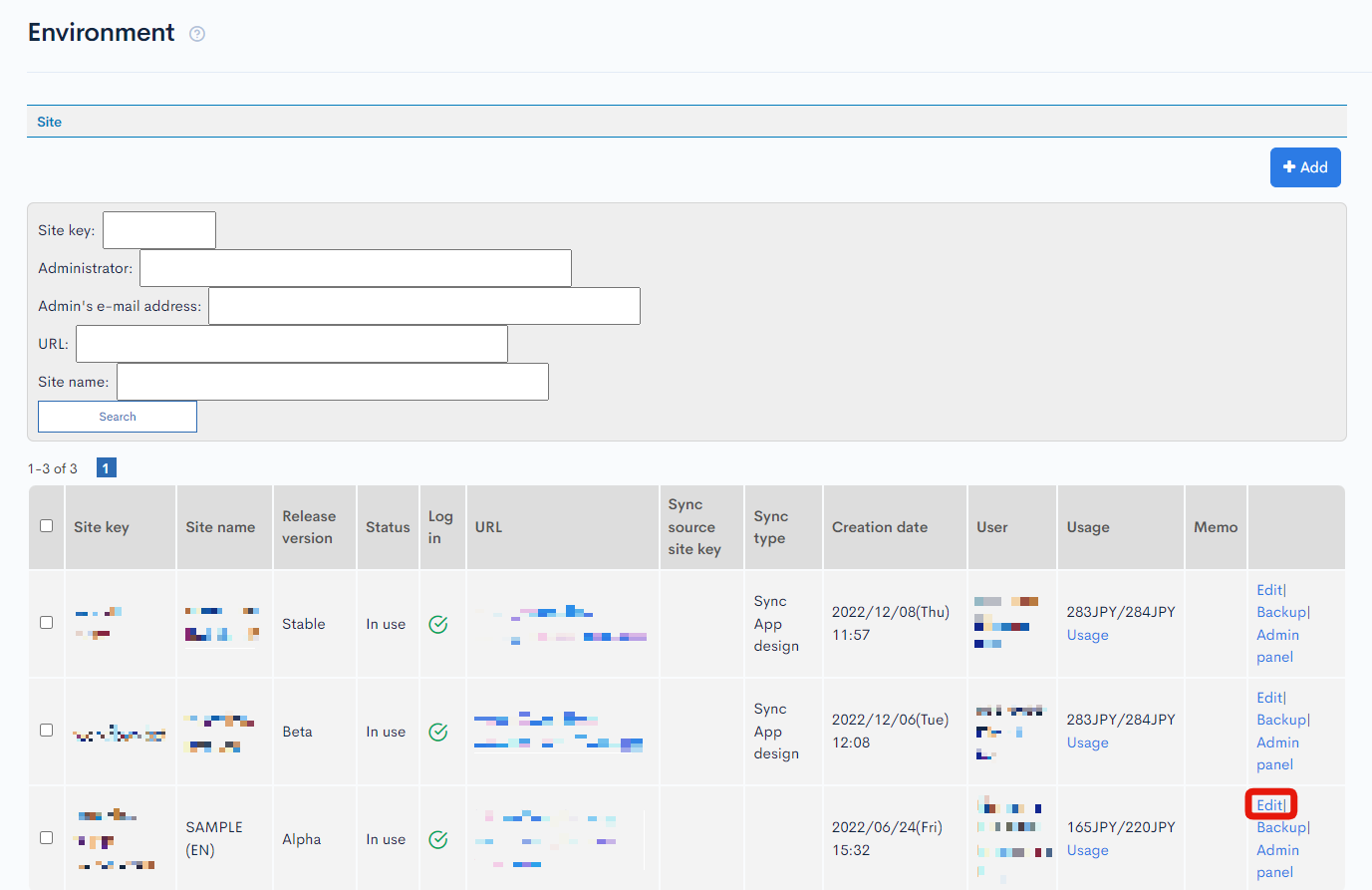
Field descriptions
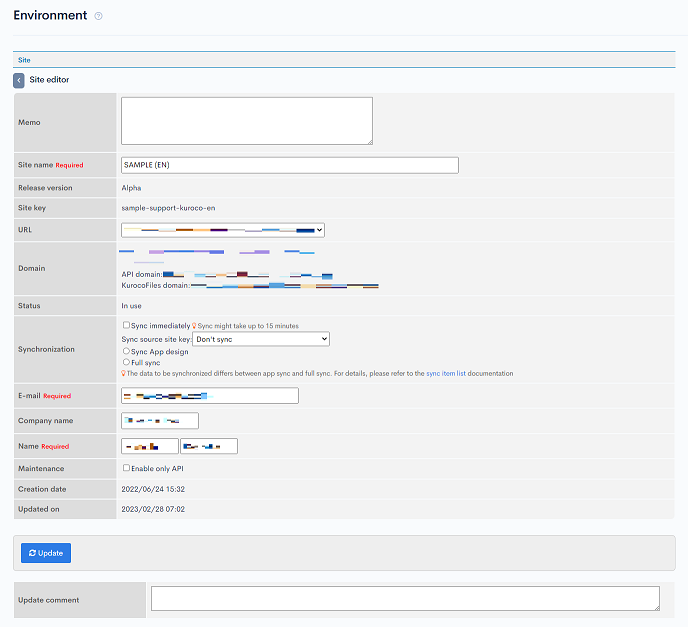
| Field/Button | Description |
|---|---|
| Memo | Enter a memo or note about the site. |
| Site name | Name of the site. |
| SiteKey | Displays the site key. |
| URL | If you check [Front-end sharing], select a URL, and create a site, the selected site URL will be set as the Front-end domain and configured in the API's CORS. |
| Domain | Displays the front-end domain, link to the admin panel, API domain, and KurocoFiles domain. |
| Status | Indicates if the site is currently active. |
| Synchronization | Check the "Sync" box and click [Update] at the bottom of the page to synchronize your site with the specified source site key and sync type. |
| E-mail address of the site owner. Once the site is added, a notification will be sent to this address. | |
| Company name | Name of the site owner's company. |
| Name | Site owner's full name. |
| Maintenance | Checking the "Enable only API" box will cause the API endpoint to return a 503 Service Unavailable status. The admin panel will display the message "Currently under maintenance". |
| Creation date | Date and time the site was created. |
| Updated on | Date and time the site was last updated. |
| Update | Click to apply all changes made in this editor. |
| Update comment | Enter a comment or note about this update. |
Support
If you have any other questions, please contact us or check out Our Discord Community.