Using Variables in KurocoEdge – Captured Variables
Estimated required time:7 min
Overview
KurocoEdge allows you to define 'captured' variables within a Rule's Action. Unlike 'static' or 'API' variables, which are explicitely defined in the 'Conditions / Variables' section of an Action, this special type of variable is created as a captured 'Field settings' value (the value of a 'Header', 'Body prefix', or 'Match variable value'), using the regular expression syntax (?P<name>…).
This is a convenient, and versatile way to create variables 'on-the-fly' in KurocoEdge. These captured variables can then be reused like other KurocoEdge variables within the Action's 'Execution' section, with the {$variable} syntax.
What You Will Learn
- Where to Define a 'Captured' Variable
- Configure an Action's 'Execution' Settings
- Test if the Variable is Working
Where to Define a 'Captured' Variable
Within the 'Condition / Variable' section of an Action, a captured variable can be created in a 'Field settings', using the standard regular expression syntax (?P<name>…).
For more information on how regular expression(regex) works, refer to How to use regex 101.
The regular expression syntax (?P<...>) is called Named Capture Groups, used to assign the captured value a custom alphanumeric name, instead of default $1 etc. KurocoEdge made a choice to not store unnamed numbered capture groups, as multiple rules can capture multiple variables, making unnamed numbered system not viable
For example, if you are creating a Header condition/variable, you can 'capture' the current value of the header and assign it to a variable.
To demonstrate, if we visit the Network tab in the development console in our browser, we can see that the current value of our 'Server' header in our Response Headers is nginx:
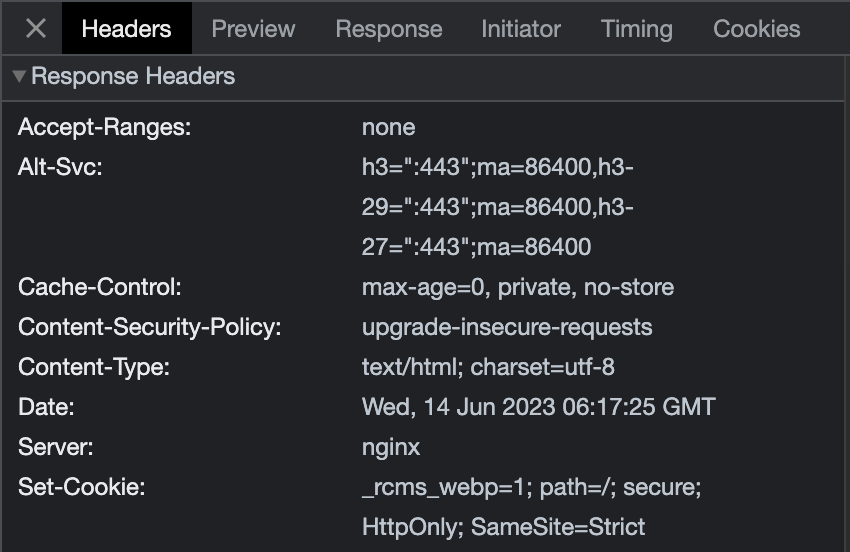
Back in the KurocoEdge admin panel, we can set a new condition/variable in an Action, to capture this value.
First, select 'Header' in 'Field settings', then enter in the name of the header in the 'Header field' - in our case 'server'. To capture the whole current existing value of the 'server' header, we can enter (using the regex syntax mentioned above) (?P<test_server_value>.*)
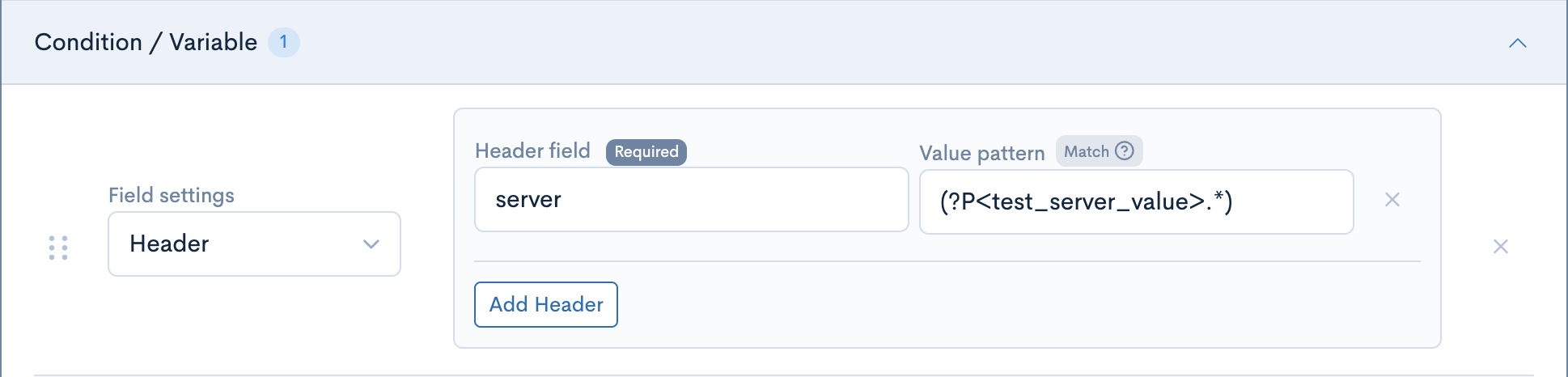
Note that the .* syntax that follows arrow brackets (<>) in the example above indicates that the entire value is being captured. It is of course possible to adjust the regex according to your needs, to capture various parts of the value using different regex parameters.
Configure an Action's 'Execution' Settings
To use this captured variable, we can now create a new header in the 'Execution' section of our Action, and assign the variable as the header's value.
In our case we will name this header captured_server_value and using the standard {$variable} syntax (for KurocoEdge variables), we will enter in {$test_server_value} as the header's value.
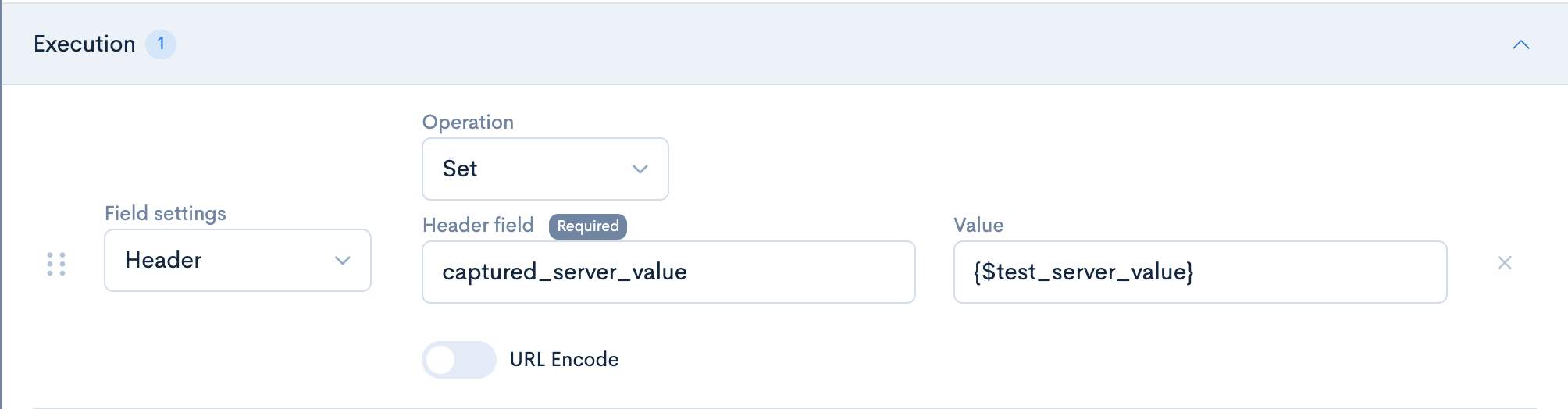
This will inject the value of the previously captured test_server_value variable.
Test if the Variable is Working
If we return to the Network tab in the development console in our browser, we can see our new header has been created, displaying the same value (nginx) as the old 'server' header.
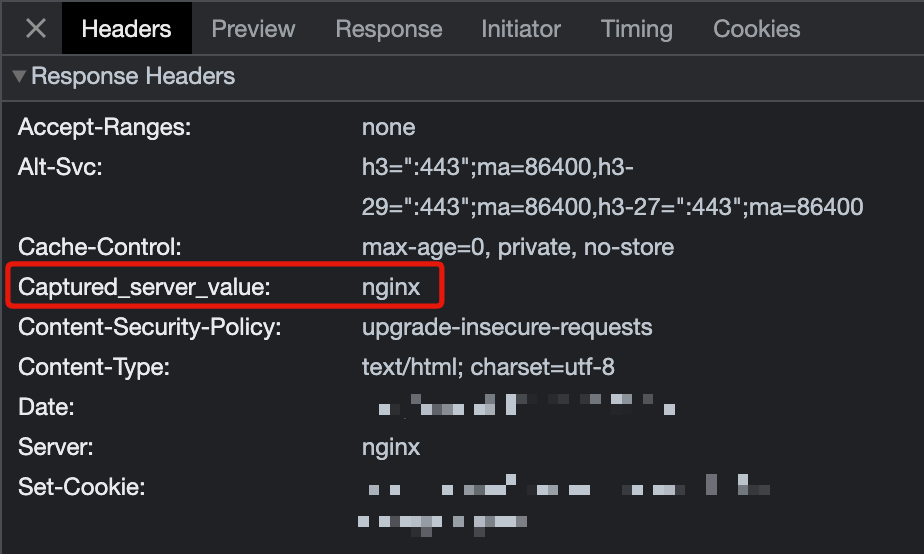
This confirms that the value in this variable was captured properly and is now working in our Action as intended.
Support
If you have any other questions, please contact us or check out Our Discord Community.