Deployment List
Deployment List displays all Deployment versions and their details sorted by descending Version number.
Accessing The Screen
From the left sidebar menu, click [KurocoEdge] -> [Deployment List].
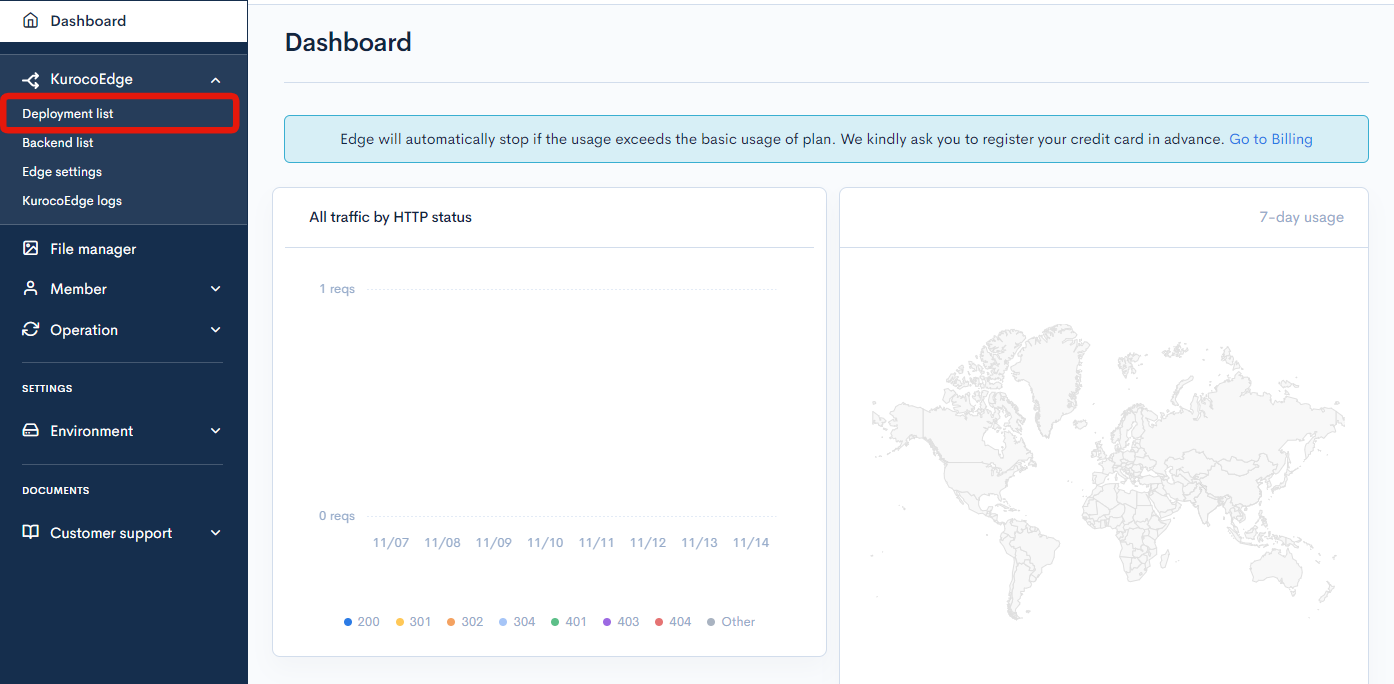
List Items
The user can view, search, or filter the versions on the list and sort the table by descending or ascending order except for Description column.
Deployment Rules can be accessed by clicking on the Version number.
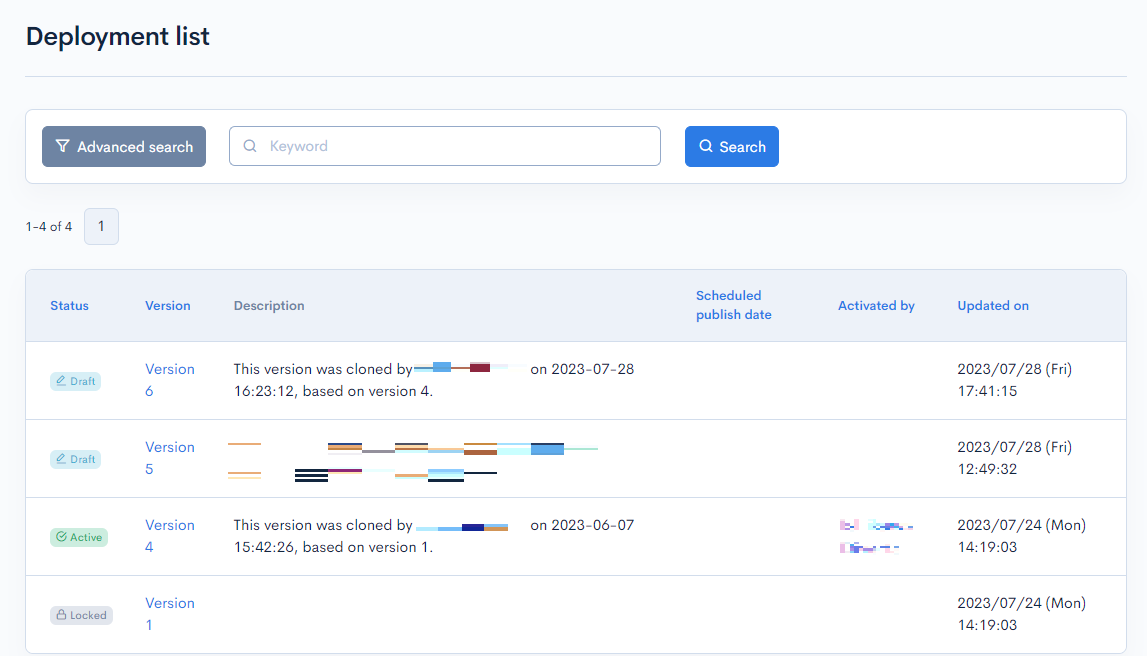
| Field | Description |
|---|---|
| Status | Displays the current Status of each Version |
| Version | Displays the Version number automatically assigned at the cloning time. The list is sorted by Version by default |
| Description | Displays the Deployment's description. The default input is the cloning timestamp and username |
| Scheduled publish date | If manually configured, the date/time of scheduled publishing will be displayed |
| Updated on | Displays the timestamp of the last modification |
Search and Filter
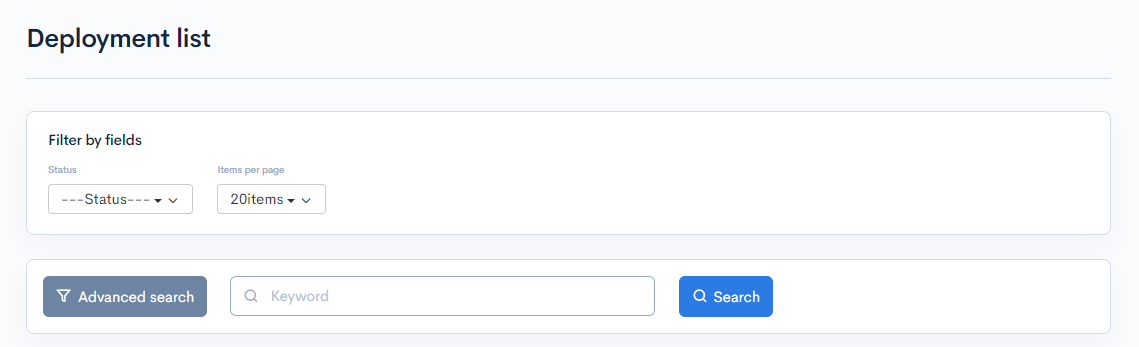
By Keyword
The user can search by keyword to find matches from Description or Version columns.
By Status
Click the "Advanced Search" button to view the "Status" filter dropdown. The user can select to show only one specific Status type from the filter.
Pagination
Click the "Advanced Search" button to view the "Items per page" dropdown.
The user can customize the pagination to view 20, 40, 80, or 100 versions per page.
Deployment Status
There are three status types for Deployments.
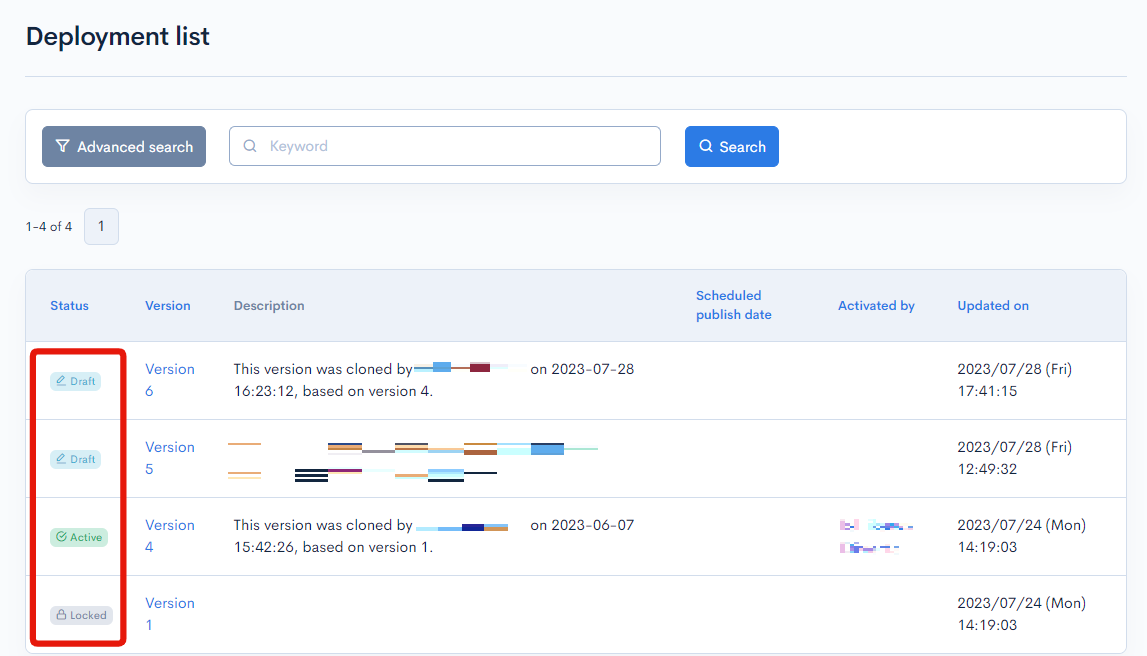
Draft
Any newly cloned Deployment will be in Draft mode by default. The user can make unlimited modifications in this mode, including to the Default Backend field.
The changes made in Draft mode are not reflected on the Production. It's possible to view the changes using Preview mode without activating the Deployment.
Active
The user can Activate any Draft or Locked version to push the customization to the Live website.
Once activated, the user can no longer make further edits to this version. It's necessary to clone the current Deployment to customize it in Draft mode before activating it again.
At any given time, only one Deployment can be Active and it's not possible to delete the Active version.
Locked
Active versions will automatically become Locked if a different version has been activated by the user. It's possible to re-activate Locked versions but Rules editing is disabled in both Locked and Active mode. The user will need to clone the Deployment and edit it in Draft mode.
Support
If you have any other questions, please contact us or check out Our Discord Community.