Integrating KurocoEdge
Estimated Time: 10 minutes
KurocoEdge is an EdgeProxy service that needs to be integrated with an Edge computing platform such as Cloudflare Workers, Deno, etc.
The free version of KurocoEdge allows you to create rules in KurocoEdge that will need to be exported as JSON files and added to the Edge computing platform of your choice.
With the pro plan of KurocoEdge, all features will be available to you and KurocoEdge will be integrated directly with the Edge computing platform with the capability to retrieve the rule setup data from KurocoEdge automatically, which allows you to activate or preview deployments directly in KurocoEdge without having to manually export the rule JSON to your Edge computing platform.
For more information about KurocoEdge's pro plan, please contact our Support team.
Overview
KurocoEdge is a service that allows adding various functionalities to any website without modifying the existing system. As a beginner's guide, we have prepared the following 3 steps:
- Changing the Display of a Sample Site
- Changing the Display of Your Website
- Integrating KurocoEdge
In this tutorial, we will integrating KurocoEdge with your own website.
Integrating KurocoEdge
Custom Domain/TLS Certificate Settings
Site registration and DNS settings are required for your site to integrate with KurocoEdge.
First, you will need to register the site to be optimized.
Click [Environment] -> [Custom domain/TLS certificate].
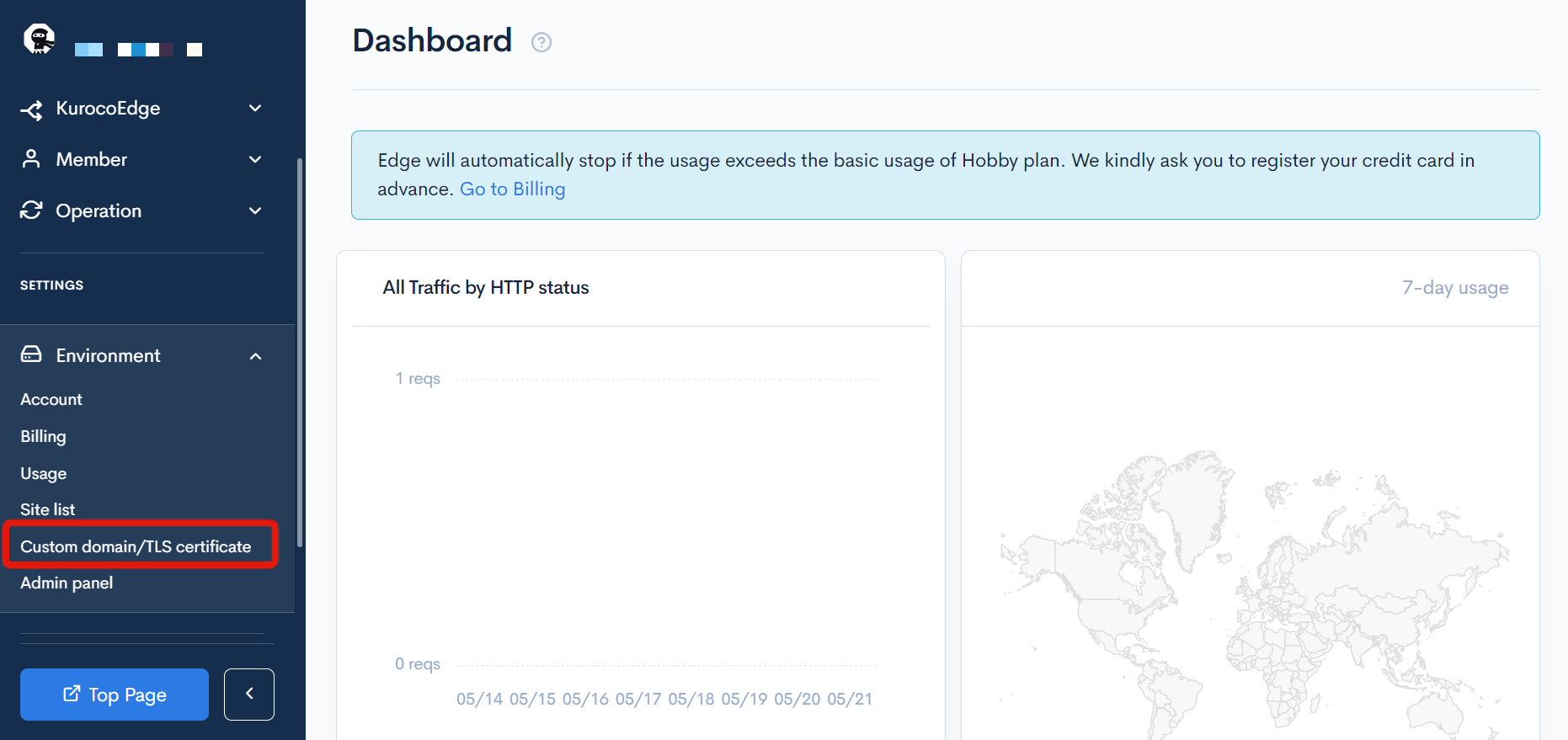
Enter the domain of the site to be optimized and click [Add].
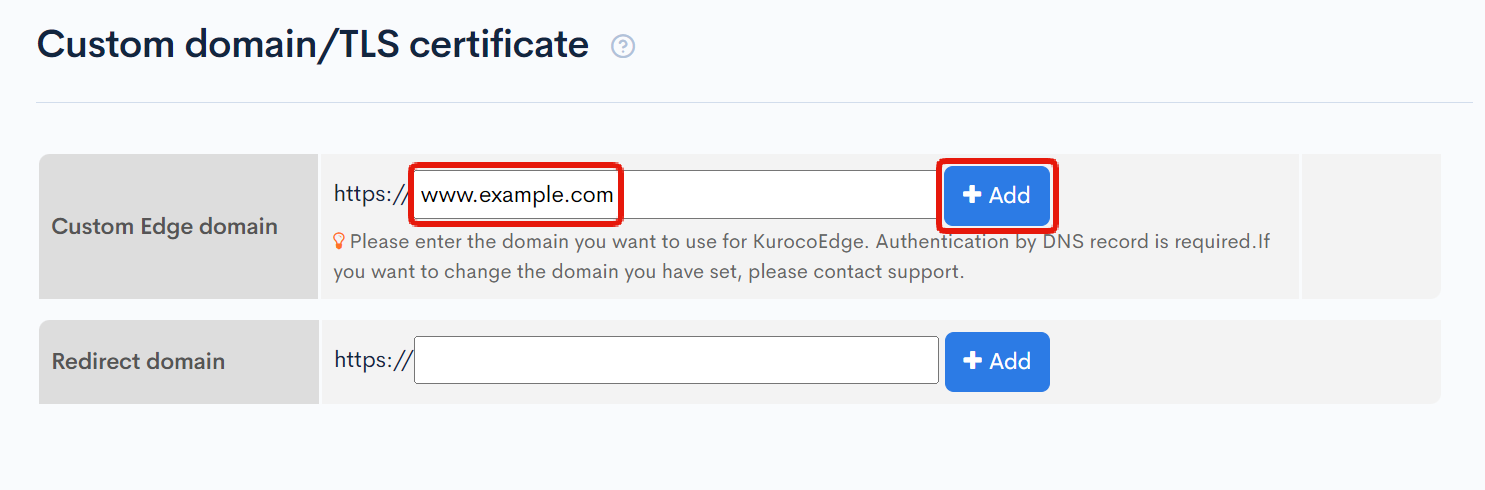
No trailing slashes, directories, etc. are required for the step above.
Once added, the custom domain cannot be changed. If you have entered it incorrectly, please contact our support team.
Custom Domain DNS Records/TLS Certificate Settings
The DNS settings value will be displayed after you've set your custom Edge domain. Set the CNAME as displayed in the [Domain ownership verification] section.
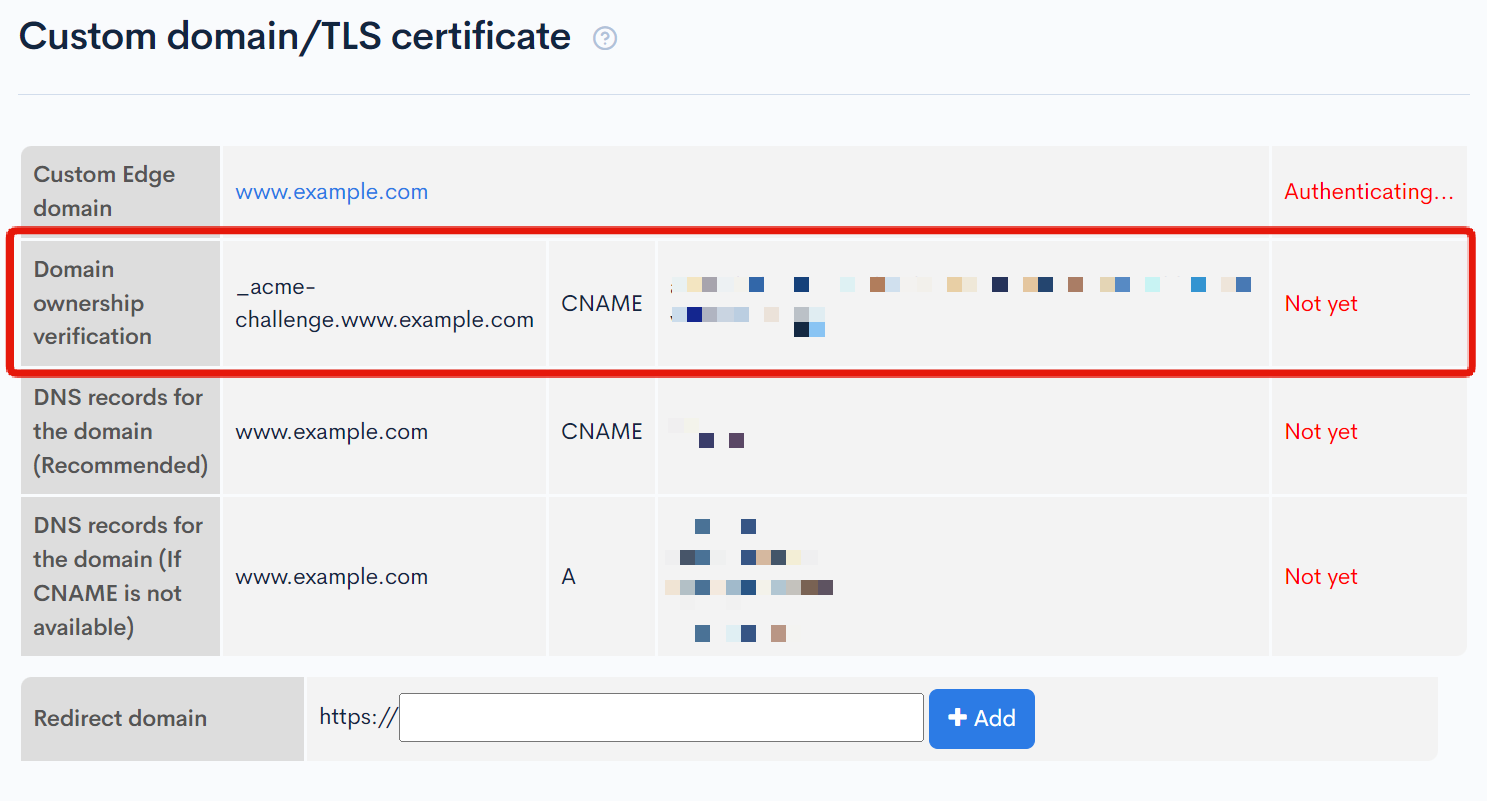
Reference: DNS record settings differ depending on which domain registrar you acquired it from. For setting details, refer to the domain registrar from which you acquired your domain(s).
It may take some time until the updated DNS settings are reflected. Once you have confirmed that the [Domain ownership verification] step is completed, proceed to the next step.
Existing sites will not be affected until you configure DNS Records to use your domain.
Updating the KurocoEdge domain
Next, we will be updating the KurocoEdge domain for your account settings.
Click [Environment] -> [Account].
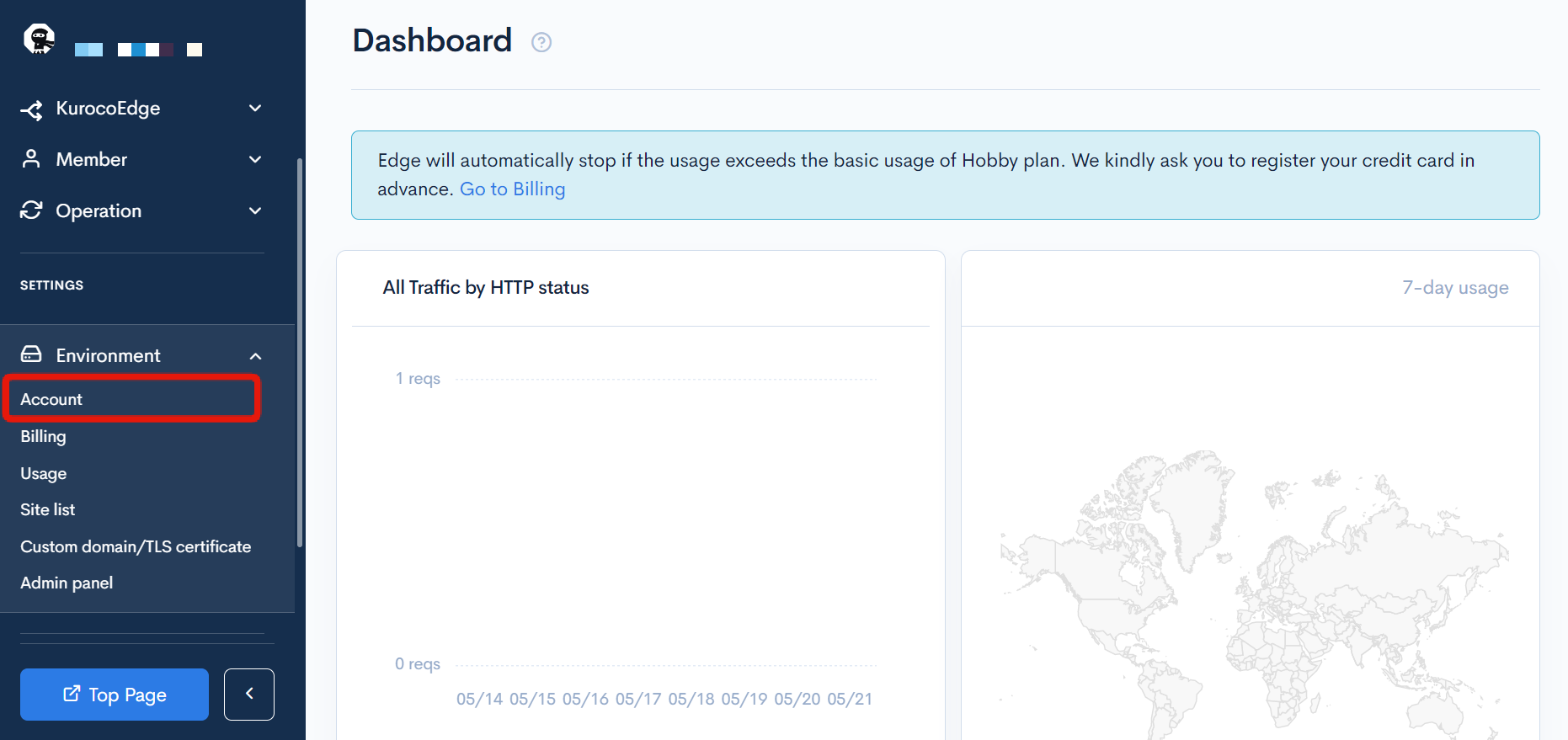
Select the custom domain that was set up previously as the KurocoEdge domain and click [Update].
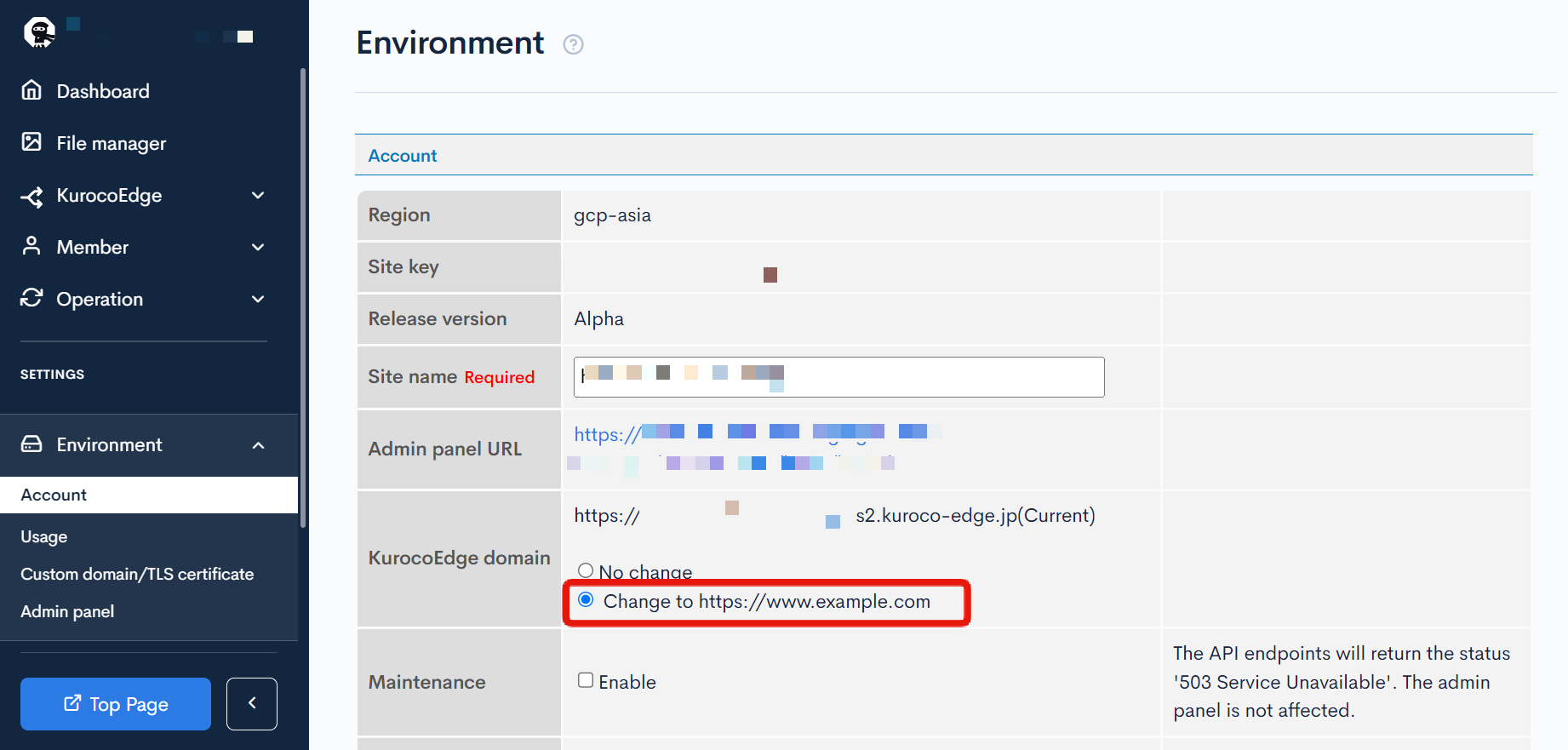
Configure DNS Records to use your domain
Finally, we will set up the DNS records to use the custom domain.
Click [Environment] -> [Custom Domain/TLS Certificates].
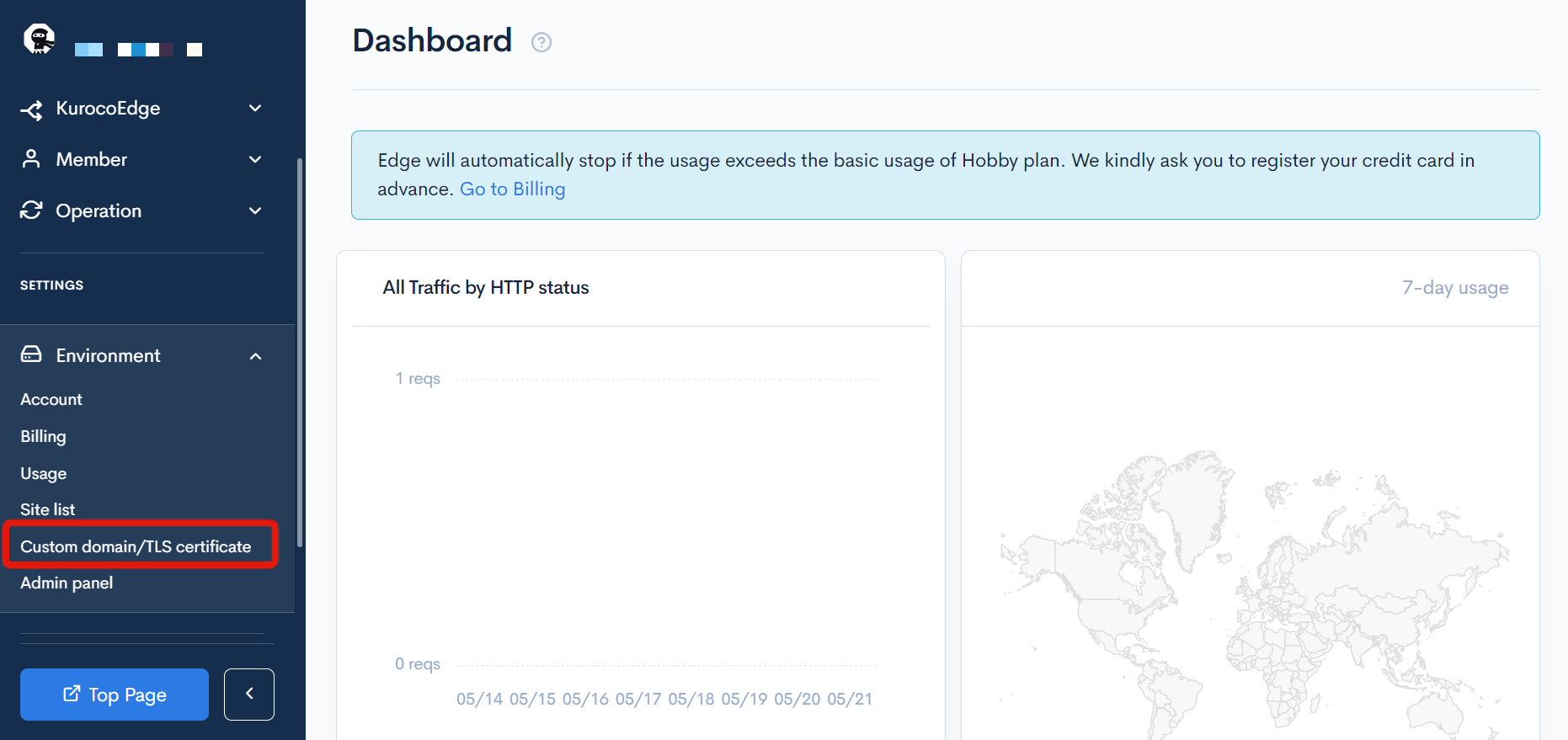
Follow the configuration shown below and set the DNS record to use the domain.
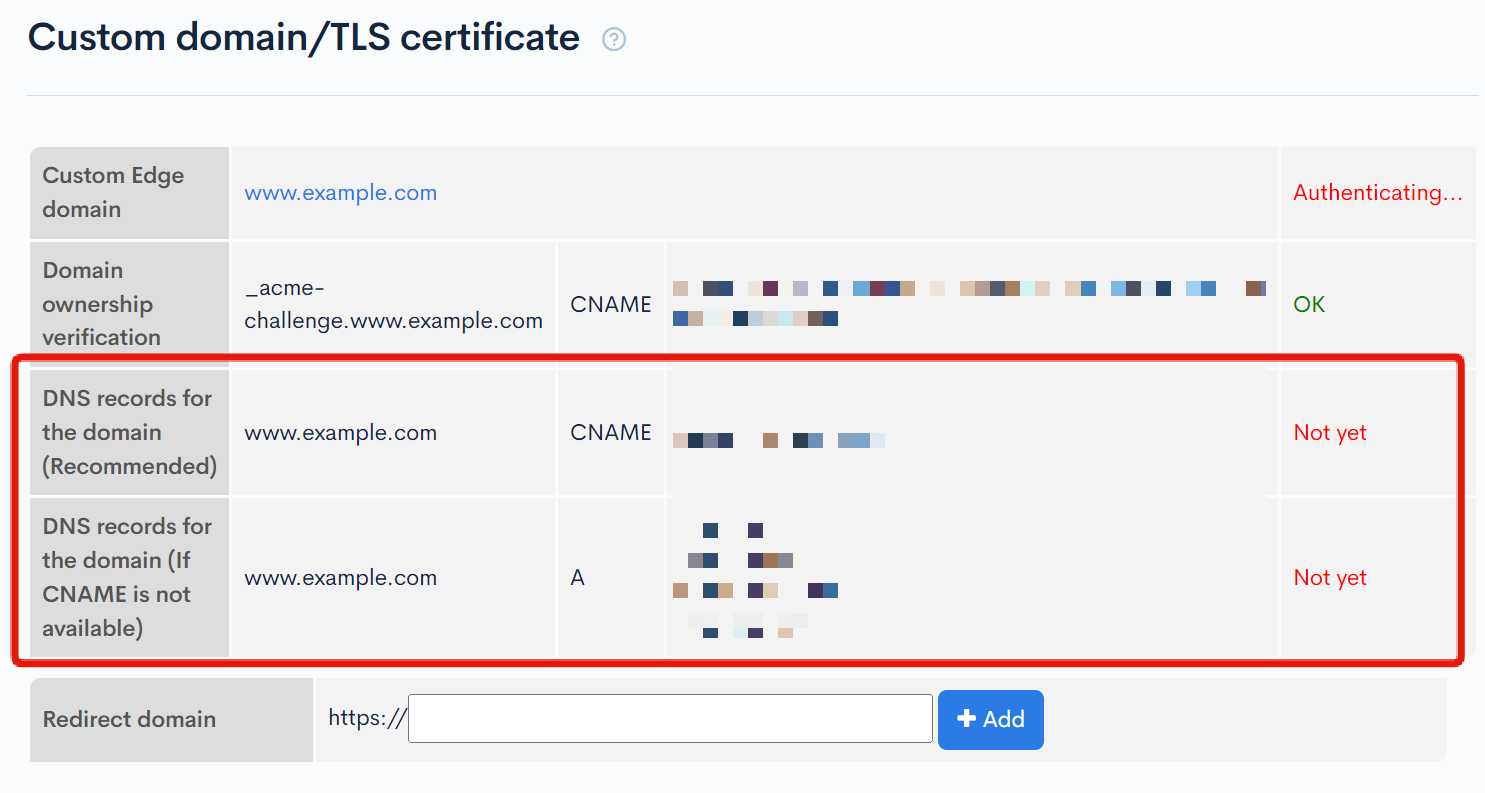
It is recommended to fix the host file and check the display of the site before changing the DNS. After confirming the site is being displayed, be sure to restore the host's setting.
After completing the DNS settings, the rules set in KurocoEdge will be applied to your site.
Summary
By properly configuring KurocoEdge, it is possible to adjust the display and meta tags of your site, and implement additional functions, without having to modify the existing system.
Please refer to our other documents and tutorials and learn more about optimizing your existing site for free using our tool.
Support
If you have any other questions, please contact us or check out Our Discord Community.